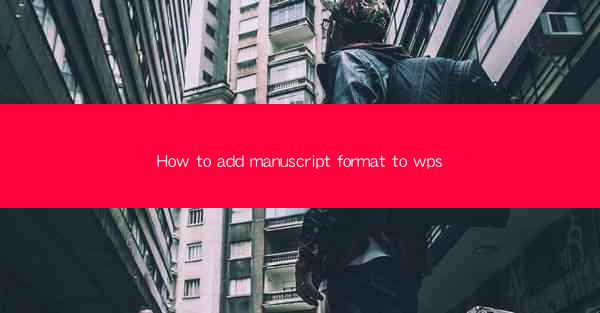
How to Add Manuscript Format to WPS Articles
Writing a manuscript for a journal or conference can be a daunting task, especially when it comes to formatting. WPS, a popular word processor, offers a range of features that can help you format your manuscript according to the required guidelines. In this article, we will discuss the steps to add manuscript format to your WPS document, covering various aspects such as page setup, font selection, margins, headers and footers, table of contents, figures and tables, citations, and references.
Page Setup
The first step in formatting your manuscript is to set up the page layout. This includes choosing the appropriate page size, orientation, and margins. Here's how you can do it:
1. Open your WPS document and go to the Page Layout tab.
2. In the Page Setup group, click on Page Setup to open the dialog box.
3. Under Size, select the appropriate page size for your manuscript. Common sizes include A4, US Letter, and Legal.
4. In the Orientation section, choose Portrait or Landscape depending on your preference.
5. Set the margins by entering the desired values in the Top, Bottom, Left, and Right fields. For a standard manuscript, a margin of 1 inch on all sides is typically recommended.
6. Click OK to apply the changes.
Font Selection
Choosing the right font is crucial for readability and consistency. Here are some tips for selecting a font for your manuscript:
1. Use a professional and readable font. Popular choices include Times New Roman, Arial, and Calibri.
2. Ensure that the font size is legible. A font size of 12 points is generally recommended for the body text.
3. Use a consistent font style throughout your manuscript. Avoid using multiple font styles or sizes for headings and subheadings.
4. In the Page Layout tab, click on Font to open the font selection dialog box.
5. Choose your preferred font and size, and click OK to apply the changes.
Margins
Margins play a crucial role in the overall appearance of your manuscript. Here's how to set the margins:
1. In the Page Layout tab, click on Margins to open the dropdown menu.
2. Select the desired margin setting from the list. You can choose from predefined options or create a custom margin by clicking on Custom Margins.\
3. In the Custom Margins dialog box, enter the desired values for Top, Bottom, Left, and Right margins.
4. Click OK to apply the changes.
Headers and Footers
Headers and footers are useful for adding information such as the title, author names, page numbers, and section headings. Here's how to add headers and footers:
1. Go to the Insert tab and click on Header or Footer to open the dropdown menu.
2. Select the desired header or footer style from the list. You can choose from predefined options or create a custom header or footer.
3. In the header or footer section, enter the desired text or select the appropriate elements from the ribbon.
4. To add a page number, click on the Page Number button in the Header & Footer group. Choose the desired style and position for the page number.
5. Click Close Header and Footer to return to your document.
Table of Contents
A table of contents provides an overview of the structure of your manuscript. Here's how to create a table of contents:
1. Go to the References tab and click on Table of Contents to open the dropdown menu.
2. Select the desired table of contents style from the list. You can choose from predefined options or create a custom table of contents.
3. If you have headings in your document, make sure they are formatted as Heading 1, Heading 2, and so on. This will ensure that they are recognized by the table of contents generator.
4. Click OK to generate the table of contents.
Figures and Tables
Figures and tables are essential for illustrating your research findings. Here's how to add and format figures and tables:
1. Go to the Insert tab and click on Table or Figure to add a new table or figure to your document.
2. Enter the desired content for your table or figure.
3. Format the table or figure by selecting the appropriate options from the ribbon. You can adjust the font size, add borders, and customize the layout.
4. To reference a figure or table in your text, use the Insert tab and click on Cross-reference. Select the figure or table you want to reference and choose the appropriate reference style.
Citations
Citations are crucial for giving credit to the authors whose work you have referenced in your manuscript. Here's how to add citations:
1. Go to the References tab and click on Citations to open the dropdown menu.
2. Select the desired citation style from the list. Common styles include APA, MLA, and Chicago.
3. In the Citations group, click on Insert Citation to add a citation to your text.
4. Select the source you want to cite from the list of available sources.
5. Click OK to insert the citation.
References
The references section lists all the sources you have cited in your manuscript. Here's how to create a references section:
1. Go to the References tab and click on References to open the dropdown menu.
2. Select the desired references style from the list. Common styles include APA, MLA, and Chicago.
3. In the References group, click on Insert Reference to add a new reference to your document.
4. Enter the necessary information for the reference, such as the author's name, title, publication date, and page numbers.
5. Click OK to insert the reference.
Final Checks
Before submitting your manuscript, it's essential to perform a final check to ensure that everything is formatted correctly. Here are some tips for final checks:
1. Review your manuscript for any formatting inconsistencies, such as inconsistent font sizes or styles.
2. Check that all figures and tables are properly labeled and referenced.
3. Ensure that the table of contents is up to date and reflects the structure of your manuscript.
4. Proofread your manuscript for any grammatical or spelling errors.
5. Save a backup copy of your manuscript before submitting it to the journal or conference.
By following these steps, you can easily add manuscript format to your WPS document and ensure that your manuscript meets the required guidelines. Remember to consult the specific guidelines provided by the journal or conference to ensure that you are following the correct format. Good luck with your manuscript submission!











