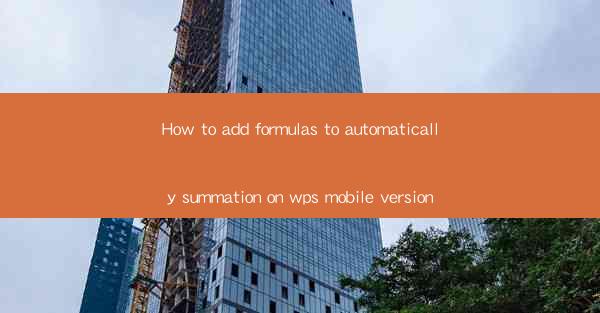
How to Add Formulas to Automatically Summation on WPS Mobile Version
In today's fast-paced world, mobile devices have become an integral part of our daily lives. With the increasing reliance on smartphones and tablets, the need for productivity apps has surged. One such app is WPS Office, a versatile office suite that offers a range of features to help users create, edit, and manage documents on the go. One of the most useful features of WPS Office is the ability to add formulas for automatic summation. This article aims to guide you through the process of adding formulas to automatically sum data on the WPS mobile version.
Understanding the Basics of Formulas in WPS Mobile
Before diving into the details of adding formulas, it is essential to understand the basics of formulas in WPS Mobile. Formulas are mathematical expressions that perform calculations on data in a worksheet. They can be used to sum, average, count, and perform various other operations on data. In WPS Mobile, formulas are entered using the formula editor, which provides a user-friendly interface for creating and editing formulas.
Step-by-Step Guide to Adding Formulas for Automatic Summation
1. Open the WPS Mobile App
To begin, open the WPS Mobile app on your smartphone or tablet. If you haven't already installed the app, you can download it from the Google Play Store or Apple App Store.
2. Create or Open a Worksheet
Once the app is open, create a new worksheet or open an existing one. You can do this by tapping on the New button or selecting a file from the file manager.
3. Enter Data in the Worksheet
Enter the data you want to sum in the worksheet. Ensure that the data is in a column or row format, as this will make it easier to apply the formula.
4. Access the Formula Editor
To add a formula, tap on the cell where you want the result to appear. Then, tap on the fx button, which is located in the formula editor toolbar.
5. Select the Sum Function
In the formula editor, you will see a list of functions. Scroll through the list and select the SUM function, which is used for adding numbers.
6. Enter the Range of Cells
After selecting the SUM function, you will be prompted to enter the range of cells you want to sum. You can do this by typing the cell range manually or by clicking on the cells in the worksheet.
7. Enter Additional Functions (Optional)
If you want to perform more complex calculations, you can add additional functions to the formula. For example, you can use the AVERAGE function to calculate the average of the sum.
8. Review and Confirm the Formula
Once you have entered the formula, review it to ensure that it is correct. If everything looks good, tap on the OK button to apply the formula.
9. Save the Worksheet
After adding the formula, save the worksheet to keep your data intact.
Benefits of Using Formulas for Automatic Summation
Using formulas for automatic summation in WPS Mobile offers several benefits:
- Time-saving: Formulas eliminate the need for manual calculations, saving you time and effort.
- Accuracy: Formulas ensure that calculations are accurate, reducing the risk of errors.
- Flexibility: You can easily modify formulas to perform different calculations on the same data.
- Data Analysis: Formulas enable you to analyze data more effectively, providing insights into your data.
Conclusion
Adding formulas for automatic summation in the WPS mobile version is a straightforward process that can significantly enhance your productivity. By following the steps outlined in this article, you can quickly and easily add formulas to your worksheets and perform calculations on the go. Whether you are a student, professional, or business owner, mastering the art of using formulas in WPS Mobile can help you streamline your work and make informed decisions based on accurate data.
As technology continues to evolve, the importance of productivity apps like WPS Office will only grow. By staying up-to-date with the latest features and functionalities, you can leverage these tools to their full potential. In the future, we can expect to see more advanced features and integrations in WPS Mobile, making it an even more powerful tool for users worldwide.











