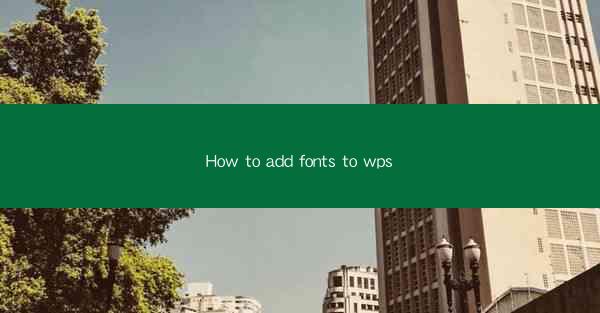
This article provides a comprehensive guide on how to add fonts to WPS, a popular office suite. It covers the importance of custom fonts in enhancing document appearance, the steps to install new fonts in WPS, and the benefits of using different font styles. The article also addresses common issues that users might encounter while adding fonts and offers solutions to ensure a smooth font installation process. With detailed instructions and practical tips, this guide aims to help users personalize their WPS documents with a wide range of font options.
Introduction to Adding Fonts to WPS
Adding custom fonts to WPS can significantly enhance the visual appeal of your documents. Whether you're working on a presentation, a report, or a creative project, having access to a variety of fonts can make your work stand out. In this section, we will explore the process of adding fonts to WPS, from downloading new fonts to installing them within the software.
Understanding the Importance of Custom Fonts
Custom fonts can add a professional touch to your documents, making them more visually appealing and memorable. They can also help convey the tone and style of your work more effectively. For instance, a sans-serif font might be ideal for a modern, clean look, while a serif font could be more suitable for a traditional or formal document. By adding fonts to WPS, you can tailor your documents to match your specific design needs.
Where to Find and Download Fonts
Before you can add fonts to WPS, you need to find and download them. There are numerous websites where you can find free and paid fonts. Some popular sources include Google Fonts, DaFont, and FontSquirrel. When downloading fonts, ensure that you choose fonts that are compatible with WPS and that you have the legal right to use them.
Steps to Install Fonts in WPS
Once you have downloaded the fonts, you can proceed to install them in WPS. Here are the steps to follow:
1. Locate the Downloaded Font Files: After downloading, the font files will typically be saved in a folder on your computer. Navigate to the folder where you saved the files.
2. Right-click on the Font File: Select the font file you want to install. Right-click on it and choose Install from the context menu.
3. Wait for the Installation to Complete: The installation process may take a few moments. Once the process is complete, the font will be available in WPS.
4. Open WPS and Select the Font: Open your WPS document and select the text where you want to apply the new font. In the font menu, you should now see the newly installed font listed.
Customizing Font Settings in WPS
After installing a new font, you may want to customize its settings to better fit your document. WPS offers various options for adjusting font size, style, and effects. Here are some tips:
1. Adjust Font Size: You can change the font size to make your text more prominent or to fit the layout of your document.
2. Change Font Style: WPS allows you to apply different styles to your text, such as bold, italic, or underline.
3. Experiment with Effects: Some fonts come with additional effects like shadows or outlines. Use these effects sparingly to avoid cluttering your document.
Common Issues and Solutions When Adding Fonts
While adding fonts to WPS is generally straightforward, users may encounter some issues. Here are some common problems and their solutions:
1. Font Not Showing Up: If you can't see the new font in WPS, ensure that the font file is not corrupted and that you have installed it correctly.
2. Font Not Available in All Programs: Some fonts may only be available in WPS and not in other applications. This is due to the font's compatibility settings.
3. Font Installation Errors: If you encounter errors during the installation process, try running the installation as an administrator or using a different font file.
Conclusion
Adding fonts to WPS can greatly enhance the visual appeal and professionalism of your documents. By following the steps outlined in this guide, you can easily install and customize fonts to suit your needs. Remember to choose fonts that are compatible with WPS and to consider the overall design of your document when selecting font styles. With the right fonts, your WPS documents can stand out and make a lasting impression.











