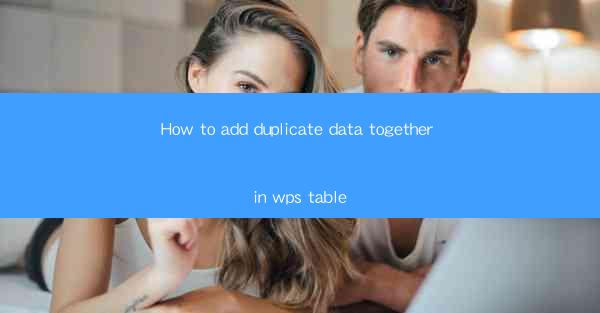
This article provides a comprehensive guide on how to add duplicate data together in WPS Table. It covers various methods and techniques to efficiently combine and aggregate duplicate data, ensuring accurate and organized data management within the WPS Table environment. The article is structured into six main sections, each focusing on a different aspect of the process, offering practical steps and examples to help users master the skill of merging duplicate data in WPS Table.
---
Introduction to WPS Table
WPS Table, a popular spreadsheet software developed by Kingsoft, is widely used for data management, analysis, and reporting. It offers a range of features that are similar to Microsoft Excel, making it an excellent alternative for users who prefer a cost-effective and feature-rich spreadsheet solution. One common task in data management is dealing with duplicate data, and this article aims to provide a detailed guide on how to add duplicate data together in WPS Table.
Understanding Duplicate Data
Duplicate data refers to the same information that appears more than once in a dataset. This can occur due to various reasons, such as data entry errors, merging of multiple datasets, or unintended duplication during data manipulation. In WPS Table, duplicate data can be a challenge, but it can also be an opportunity to aggregate and summarize information for better analysis.
Identifying Duplicate Data
Before you can add duplicate data together, you need to identify them. WPS Table provides several tools to help you find duplicates. One of the most straightforward methods is to use the Find and Replace feature. Here's how you can do it:
1. Select the column or range of cells where you suspect duplicates.
2. Go to the Home tab and click on Find and Replace.\
3. In the Find and Replace dialog box, select Find and enter the value you want to search for.
4. Click Find All to display all occurrences of the value in the selected range.
This method will help you identify duplicates based on a specific value. However, if you have multiple columns with potential duplicates, you might need to use more advanced techniques, such as sorting and filtering.
Combining Duplicate Data
Once you have identified the duplicate data, the next step is to combine them. Here are three common methods to add duplicate data together in WPS Table:
1. Using the SUM Function: If you want to add up the values of duplicate data, you can use the SUM function. For example, if you have a column with sales figures and you want to add the sales of duplicate items, you can use the formula `=SUM(range)` where range is the range of cells containing the duplicate values.
2. Using the CONCATENATE Function: If you need to combine text from duplicate cells, you can use the CONCATENATE function. For instance, if you have a column with customer names and you want to combine them with their corresponding order numbers, you can use the formula `=CONCATENATE(cell1, cell2)` where cell1 and cell2 are the cells containing the customer name and order number, respectively.
3. Using the AVERAGE Function: If you want to find the average value of duplicate data, you can use the AVERAGE function. For example, if you have a column with test scores and you want to calculate the average score for each student, you can use the formula `=AVERAGE(range)` where range is the range of cells containing the test scores.
Grouping and Aggregating Data
In addition to combining duplicate data, you might also want to group and aggregate it for better analysis. WPS Table provides a Group feature that allows you to organize data based on specific criteria. Here's how you can use it:
1. Select the range of data you want to group.
2. Go to the Data tab and click on Group.\
3. In the Group dialog box, select the columns you want to group by.
4. Click OK to group the data.
Once the data is grouped, you can apply aggregate functions like SUM, AVERAGE, and COUNT to each group to get summarized information.
Using Advanced Filters
Another way to manage duplicate data in WPS Table is by using advanced filters. Advanced filters allow you to extract specific data based on multiple criteria. Here's how you can use them:
1. Select the range of data you want to filter.
2. Go to the Data tab and click on Advanced.\
3. In the Advanced Filter dialog box, select the criteria range and specify the criteria for filtering.
4. Choose whether to copy the filtered data to a new location or filter in place.
5. Click OK to apply the filter.
This method is particularly useful when you want to exclude duplicates from your analysis or when you need to extract unique values from a dataset.
Conclusion
Adding duplicate data together in WPS Table is a crucial skill for effective data management. By understanding the various methods and techniques discussed in this article, users can efficiently combine and aggregate duplicate data, ensuring accurate and organized data analysis. Whether you're using the SUM, CONCATENATE, or AVERAGE functions, or applying advanced filters and grouping, WPS Table provides the tools you need to handle duplicate data effectively.











