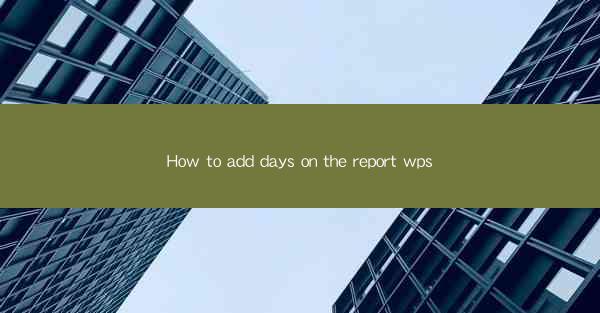
How to Add Days on the Report in WPS: A Comprehensive Guide
In today's fast-paced work environment, the ability to manage and manipulate dates and time on reports is a crucial skill. WPS, a popular office suite, offers a variety of tools to help users add days to their reports efficiently. This article aims to provide a comprehensive guide on how to add days on the report in WPS, catering to both beginners and advanced users. By the end of this article, readers will have a thorough understanding of the process and be able to apply these skills to their daily tasks.
Understanding the Basics of Date Functions in WPS
Before diving into the specifics of adding days, it's essential to understand the basic date functions available in WPS. These functions allow users to perform calculations, format dates, and extract specific parts of a date. Familiarizing oneself with these functions is the first step towards mastering the art of adding days to a report.
1. Date Functions Overview
WPS provides a range of date functions, including `DATE`, `TODAY`, `NOW`, `DAYS`, and `EOMONTH`. Each function serves a specific purpose and can be used to manipulate dates in various ways.
2. DATE Function
The `DATE` function is used to return the serial number of a particular date. It takes three arguments: year, month, and day. For example, `DATE(2023, 1, 1)` will return the serial number for January 1, 2023.
3. TODAY Function
The `TODAY` function returns the current date. It is useful when you need to add days to the current date.
4. NOW Function
The `NOW` function returns the current date and time. It is similar to the `TODAY` function but includes the time component.
5. DAYS Function
The `DAYS` function returns the number of days between two dates. It is useful when you need to calculate the difference between two dates.
6. EOMONTH Function
The `EOMONTH` function returns the serial number of the last day of a specified month. It is useful when you need to add days to the end of a month.
Adding Days to a Date in WPS
Now that we have a basic understanding of the date functions in WPS, let's explore how to add days to a date. This section will cover various scenarios and provide step-by-step instructions for each.
1. Adding Days to the Current Date
To add days to the current date, you can use the `TODAY` function in combination with the `+` operator. For example, `TODAY() + 5` will add 5 days to the current date.
2. Adding Days to a Specific Date
To add days to a specific date, you can use the `DATE` function in combination with the `+` operator. For example, `DATE(2023, 1, 1) + 5` will add 5 days to January 1, 2023.
3. Adding Days to the End of a Month
To add days to the end of a month, you can use the `EOMONTH` function in combination with the `+` operator. For example, `EOMONTH(DATE(2023, 1, 1), 0) + 5` will add 5 days to the end of January 2023.
4. Adding Days to a Date with a Specific Time
To add days to a date with a specific time, you can use the `NOW` function in combination with the `+` operator. For example, `NOW() + 5` will add 5 days to the current date and time.
5. Adding Days to a Date with a Specific Time Zone
WPS allows you to add days to a date with a specific time zone. To do this, you can use the `TODAY` function in combination with the `+` operator and the `TIME` function. For example, `TODAY() + 5 + TIME(9, 0, 0)` will add 5 days to the current date and set the time to 9:00 AM.
Formatting Dates in WPS
Once you have added days to a date, you may need to format the date to match your report's requirements. WPS offers various formatting options to help you achieve the desired format.
1. Date Formatting Options
WPS provides a wide range of date formatting options, including short date, long date, and custom formats. You can choose the format that best suits your needs.
2. Custom Date Formatting
To create a custom date format, you can use the `TEXT` function. For example, `TEXT(DATE(2023, 1, 1) + 5, mm/dd/yyyy)` will return the date in the format mm/dd/yyyy.
3. Date Formatting with Conditional Formatting
You can also use conditional formatting to format dates based on specific criteria. For example, you can format dates that fall on a weekend in a different color.
Best Practices for Adding Days to a Report in WPS
To ensure that you add days to your report accurately and efficiently, here are some best practices to follow:
1. Use Consistent Date Formats
Maintain consistent date formats throughout your report to avoid confusion and errors.
2. Validate Your Data
Always validate your data to ensure that the dates you have added are correct.
3. Utilize Comments and Documentation
Use comments and documentation to explain how you have added days to your report. This will make it easier for others to understand your work.
4. Keep Learning
WPS is a powerful tool with many features. Keep learning about its capabilities to improve your skills.
Conclusion
Adding days to a report in WPS is a valuable skill that can help you manage your time and data more effectively. By understanding the basic date functions, following best practices, and utilizing the formatting options available, you can create accurate and visually appealing reports. This article has provided a comprehensive guide on how to add days to a report in WPS, covering various scenarios and providing step-by-step instructions. With this knowledge, you can now confidently add days to your reports and take your productivity to the next level.











