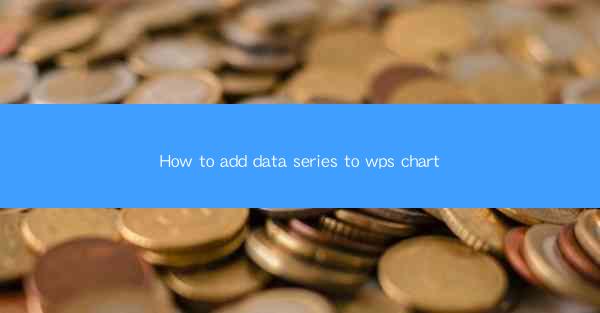
WPS is a versatile office suite that includes a range of tools for creating professional documents, spreadsheets, and presentations. One of the features that makes WPS stand out is its integrated charting tool, which allows users to create various types of charts with ease. Whether you're working on a financial report or a project update, WPS Chart can help you visualize your data effectively. In this article, we'll guide you through the process of adding data series to a WPS chart.
Understanding Data Series in Charts
Before we dive into the steps, it's important to understand what a data series is in the context of a chart. A data series is a set of values that are plotted on a chart. In a simple line chart, for example, each line represents a different data series. In a column chart, each column can represent a different data series. Adding data series to your chart allows you to compare and contrast different sets of data.
Creating a New Chart in WPS
To begin, open your WPS spreadsheet and select the data you want to chart. Then, go to the Insert tab and click on the Chart button. From the dropdown menu, choose the type of chart that best suits your data. For instance, if you have time-based data, you might choose a line chart. If you're comparing different categories, a column chart might be more appropriate.
Adding a Data Series to an Existing Chart
If you already have a chart created and want to add a new data series, simply click on the chart to select it. Then, go to the Chart Tools tab, which will appear in the ribbon at the top of the screen. From here, click on the Add Data button. You can then select the range of data you want to add as a new series.
Customizing the Data Series
Once you've added a new data series to your chart, you can customize it to match your preferences. To do this, click on the data series you want to modify. You'll see a contextual menu appear with various options. You can change the color, line style, marker type, and more. This allows you to create a chart that is both informative and visually appealing.
Adjusting the Chart Layout
After adding and customizing your data series, you may want to adjust the overall layout of the chart. WPS Chart provides a range of layout options that you can apply to your chart. These include titles, axes labels, legends, and background colors. To change the layout, click on the Chart Tools tab and then select Chart Layouts from the ribbon. You can preview different layouts and apply the one that best fits your needs.
Interacting with the Chart
Once your chart is complete, you can interact with it to enhance its usability. For example, you can click on a specific data point to view more detailed information. You can also use the chart's tools to zoom in on certain areas or pan across the chart to see different parts of it. These interactive features make your chart more engaging and informative.
Exporting and Sharing Your Chart
Once you're satisfied with your chart, you may want to export it for use in other documents or share it with colleagues. WPS Chart allows you to export your chart in various formats, such as PNG, JPEG, and PDF. To export your chart, click on the File tab and select Export. Choose the desired format and specify the file name and location.
Conclusion
Adding data series to a WPS chart is a straightforward process that can help you effectively communicate your data. By following the steps outlined in this article, you can create charts that are both informative and visually appealing. Whether you're a student, a professional, or just someone who wants to visualize their data, WPS Chart is a powerful tool that can help you achieve your goals.











