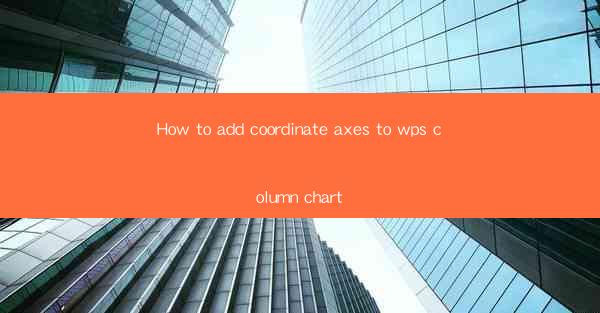
This article provides a comprehensive guide on how to add coordinate axes to a column chart in WPS, a popular office suite. It covers the step-by-step process, including selecting the appropriate chart type, customizing axis properties, and enhancing the chart's readability. The guide is structured to assist users of all skill levels, from beginners to advanced users, in creating visually appealing and informative column charts.
---
Introduction to WPS Column Chart
WPS, a versatile office suite, includes a range of tools for data visualization, one of which is the column chart. Column charts are excellent for comparing data across different categories. Adding coordinate axes to a column chart in WPS is essential for accurately representing the data and making it easier for viewers to interpret the information. This article will walk you through the process of adding coordinate axes to a WPS column chart, ensuring that your data presentation is both clear and professional.
Selecting the Column Chart
To begin, you need to select the column chart that best suits your data. WPS offers various types of column charts, including 2D column, 3D column, and stacked column charts. Each type has its own strengths and is suitable for different types of data representation. For instance, a 2D column chart is ideal for showing simple comparisons, while a 3D column chart can provide a more dynamic view. Here's how to choose and insert a column chart:
1. Open your WPS document and navigate to the 'Insert' tab.
2. Click on 'Chart' and select 'Column Chart' from the dropdown menu.
3. Choose the type of column chart that best fits your data.
Adding the Coordinate Axes
Once you have selected the column chart, the next step is to add the coordinate axes. The x-axis and y-axis are crucial for defining the data points on the chart. Here's how to add and customize the axes:
1. Right-click on the column chart and select 'Chart Tools' > 'Design' > 'Add Chart Element'.
2. In the 'Chart Elements' panel, click on 'Axes' and then choose 'Primary Vertical Axis' and 'Primary Horizontal Axis'.
3. The axes will be added to your chart. You can now customize them by right-clicking on the axis and selecting 'Format Axis'.
Customizing Axis Properties
Customizing the axis properties is essential for ensuring that your column chart is both accurate and visually appealing. Here are some key properties you can adjust:
1. Title: Add a title to each axis to clearly label what they represent. For example, 'X-axis: Category' and 'Y-axis: Value'.
2. Range: Set the minimum and maximum values for the axes to ensure that the data points are displayed correctly.
3. Major and Minor Gridlines: Adding gridlines can make it easier to read the values on the axes.
Enhancing Readability
The readability of a column chart can significantly impact how the data is interpreted. Here are some tips to enhance the readability of your WPS column chart:
1. Axis Labels: Ensure that the axis labels are clear and concise. Avoid using overly complex language or technical jargon.
2. Color and Font: Use a color scheme that contrasts well with the background and choose a font that is easy to read.
3. Data Labels: Consider adding data labels to the columns to display the exact values, which can be particularly useful for small datasets.
Utilizing Data Labels and Trend Lines
In addition to coordinate axes, you can further enhance your WPS column chart by adding data labels and trend lines:
1. Data Labels: Data labels provide the exact values for each data point, which can be helpful for detailed analysis.
2. Trend Lines: Trend lines can help identify patterns or trends in the data, making it easier to spot significant changes or trends over time.
Conclusion
Adding coordinate axes to a WPS column chart is a straightforward process that can significantly enhance the clarity and effectiveness of your data presentation. By following the steps outlined in this article, you can ensure that your column charts are not only visually appealing but also informative. Whether you are a beginner or an advanced user, understanding how to add and customize coordinate axes will help you create professional-looking charts that effectively communicate your data.











