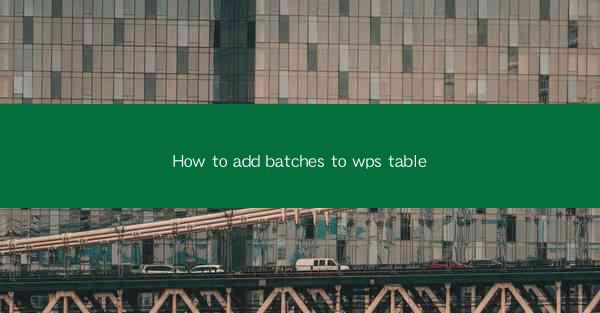
Unlocking the Power of WPS Tables: A Journey into Organized Data
In the digital age, where information overload is a common plight, the ability to manage data efficiently is a superpower. WPS Tables, a versatile spreadsheet tool, offers a sanctuary for those seeking to tame their data chaos. But what if you could supercharge your WPS Tables by adding batches of data? Prepare to dive into a world where data organization becomes an art form.
The Art of Batch Addition: A Brief Introduction
Imagine a canvas, vast and unadorned. Now, picture the same canvas, brimming with vibrant colors and intricate patterns. This transformation is akin to what batch addition does for your WPS Tables. It's the magic that turns a sparse spreadsheet into a treasure trove of organized information.
Why Bother with Batches?
The question isn't why, but why not? Batching data in WPS Tables offers several compelling reasons:
- Time Efficiency: Manually entering data can be a laborious task. Batching allows you to import entire datasets in a fraction of the time.
- Accuracy: Human error is inevitable. Batching reduces the risk of typos and inconsistencies.
- Consistency: Ensuring that all data entries follow a uniform format is crucial. Batching enforces this consistency.
Preparation is Key: Gathering Your Data
Before you embark on the journey of adding batches to your WPS Table, you need to gather your data. This could be in various formats, such as CSV, Excel, or even a database. Ensure that your data is clean and well-organized. A little preparation goes a long way in making the batch addition process seamless.
The Blueprint: Understanding the Structure of Your Data
Every building stands on a solid foundation. Similarly, your WPS Table needs a blueprint to accommodate the incoming batch. Analyze the structure of your data. Identify the columns and rows that will house the information. This understanding is crucial for mapping your data correctly during the batch addition process.
The Batch Addition Process: Step-by-Step Guide
Now, let's get down to the nitty-gritty of adding batches to your WPS Table. Follow these steps to ensure a smooth process:
1. Open Your WPS Table: Launch WPS Tables and open the spreadsheet where you want to add the batch.
2. Go to the Data Menu: Click on the 'Data' menu at the top of the screen.
3. Select 'Import Data': Look for the 'Import Data' option and click on it.
4. Choose Your File: Navigate to the location of your data file and select it. Ensure that the file format is compatible with WPS Tables.
5. Map Your Data: Once the file is selected, you'll be prompted to map your data. This is where you match the columns in your data file with the corresponding columns in your WPS Table.
6. Customize Settings: Depending on your data, you might need to customize settings such as data types, separators, and encoding.
7. Preview and Confirm: Before finalizing, preview the data to ensure everything is in place. If it looks good, confirm the import.
8. Enjoy Your Organized Data: Sit back and watch as your WPS Table transforms into an organized repository of information.
Mastering the Art of Batch Addition
Batch addition in WPS Tables is not just a feature; it's a skill. Like any skill, it takes practice to master. Experiment with different data sources and formats. Learn from any mistakes and refine your process. soon, you'll be able to add batches with ease, making your WPS Table an indispensable tool in your data management arsenal.
Conclusion: The Power of Batches in WPS Tables
In the grand tapestry of data management, WPS Tables with batch addition is a shining thread. It weaves together the raw data into a coherent, organized, and powerful tool. Embrace the power of batches, and watch as your data transforms from a jumbled mess into a structured masterpiece. The journey of adding batches to your WPS Table is not just about efficiency; it's about unlocking the true potential of your data.











