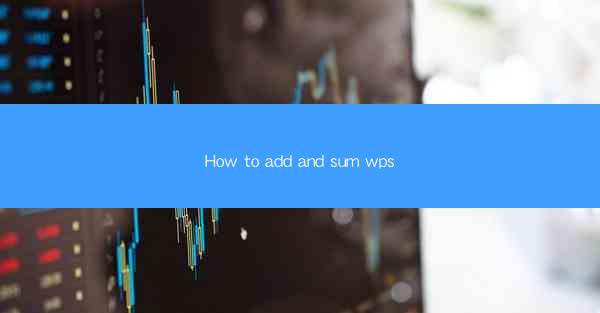
How to Add and Sum in WPS: A Comprehensive Guide
In today's digital age, WPS has emerged as a powerful alternative to Microsoft Office, offering a wide range of functionalities to users. One of the most common tasks performed in WPS is adding and summing numbers. Whether you are working on a budget, analyzing financial data, or simply organizing a list, knowing how to add and sum in WPS can greatly enhance your productivity. This article aims to provide a comprehensive guide on how to add and sum in WPS, covering various aspects and scenarios.
Understanding the Basics of Adding and Summing in WPS
Before diving into the details, it is essential to understand the basic concepts of adding and summing in WPS. Adding refers to the process of combining two or more numbers to obtain a single value, while summing involves adding up a series of numbers. WPS provides a user-friendly interface that allows you to perform these operations effortlessly.
Using the AutoSum Feature
One of the most convenient ways to add and sum numbers in WPS is by using the AutoSum feature. This feature automatically recognizes the range of cells containing numbers and calculates their sum. To use AutoSum, follow these steps:
1. Select the cell where you want the sum to appear.
2. Click on the AutoSum button in the Editing group on the ribbon.
3. WPS will automatically calculate the sum of the selected range and display it in the selected cell.
Manual Addition
If you prefer a more hands-on approach, you can manually add numbers in WPS. Simply enter the numbers in separate cells and use the + operator to combine them. For example, if you want to add the numbers in cells A1 and B1, enter the following formula in cell C1: `=A1+B1`.
Advanced Techniques for Adding and Summing in WPS
While the basic methods mentioned above are sufficient for most scenarios, WPS offers several advanced techniques to enhance your adding and summing capabilities.
Using Functions
WPS provides a variety of functions that can be used to add and sum numbers in different ways. Some commonly used functions include:
- `SUM`: Adds up a range of numbers.
- `SUMIF`: Adds up numbers based on a specified condition.
- `SUMIFS`: Adds up numbers based on multiple conditions.
Using Array Formulas
Array formulas are a powerful feature in WPS that allows you to perform complex calculations on multiple ranges simultaneously. To use an array formula, press `Ctrl` + `Shift` + `Enter` after entering the formula. For example, to calculate the sum of the squares of numbers in cells A1 to A5, enter the following formula: `=SUM(A1:A5^2)`.
Using Conditional Formatting
Conditional formatting can be used to highlight cells containing numbers that meet specific criteria. For instance, you can use conditional formatting to highlight cells containing numbers greater than 100. This can be particularly useful when analyzing large datasets.
Common Challenges and Solutions
While adding and summing in WPS is generally straightforward, users may encounter certain challenges. Here are some common challenges and their solutions:
Handling Errors
Errors such as DIV/0! or VALUE! can occur when performing calculations in WPS. To resolve these errors, ensure that you are using the correct formulas and that the cells contain valid data.
Optimizing Performance
When working with large datasets, performance issues may arise. To optimize performance, consider using the Paste Special feature to copy only the necessary data or using the Sort and Filter functions to reduce the size of your dataset.
Collaboration
If you are working on a shared document, it is essential to ensure that all users have the latest version of WPS. This will help avoid conflicts and ensure that everyone is working with the most up-to-date data.
Conclusion
Adding and summing numbers in WPS is a fundamental skill that can greatly enhance your productivity. By understanding the basics, exploring advanced techniques, and addressing common challenges, you can effectively perform these operations in WPS. This article has provided a comprehensive guide on how to add and sum in WPS, covering various aspects and scenarios. By following the steps and tips outlined in this article, you will be well-equipped to handle a wide range of tasks involving adding and summing numbers in WPS.











