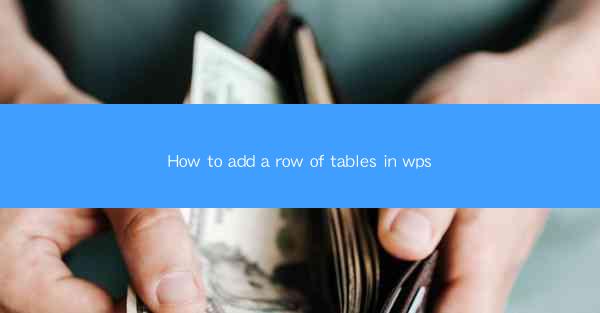
Introduction to Adding Rows of Tables in WPS
Adding rows of tables in WPS (Writer, Presentation, or Spreadsheet) can be a crucial step in organizing and presenting data effectively. Whether you are creating a report, a presentation, or a document, tables can help in structuring information in a clear and concise manner. In this guide, we will walk you through the process of adding rows of tables in WPS, ensuring that your data is presented in an organized and visually appealing way.
Understanding the Basics of Tables in WPS
Before diving into the specifics of adding rows, it's important to understand the basics of tables in WPS. A table is a grid of cells organized in rows and columns, where each cell can contain text, numbers, or images. WPS provides a variety of table styles and formatting options to suit different types of data and design preferences.
1. Creating a New Table: To start, open your WPS document and go to the Insert tab. Click on Table and choose the number of rows and columns you need. You can also drag the table to resize it.
2. Formatting the Table: Once you have created a table, you can format it by selecting the table and using the formatting options available in the Table Tools ribbon. This includes changing the table style, adjusting cell borders, and setting cell shading.
3. Entering Data: After formatting, you can enter data into the table. Simply click inside a cell and start typing. You can also copy and paste data from other sources into the table.
Adding Rows to an Existing Table
Once you have a table with initial data, you might need to add more rows to accommodate additional information. Here's how you can do it in WPS:
1. Inserting a Single Row: To add a single row, click on the row below where you want to insert the new row. Then, go to the Table Tools ribbon and click on Insert > Insert Rows Above.
2. Inserting Multiple Rows: If you need to add multiple rows, select the number of rows you want to insert by clicking and dragging over the rows below where you want to insert the new rows. Then, use the same Insert > Insert Rows Above option.
3. Inserting Rows at the End: To add rows at the end of the table, click on the last row and use the Insert > Insert Rows Below option.
Formatting Rows in a Table
Formatting rows can help highlight important data or make the table more visually appealing. Here are some formatting options for rows:
1. Row Height: You can adjust the height of a row by clicking on the row and using the Row Height option in the Table Tools ribbon.
2. Row Shading: To add shading to a row, select the row and use the Shading option to choose a color or pattern.
3. Row Borders: You can add or remove borders from rows by selecting the row and using the Borders option in the Table Tools ribbon.
Grouping Rows for Better Organization
Grouping rows can be particularly useful when you have a large table with many rows. Here's how to group rows in WPS:
1. Select Rows: Click on the rows you want to group. You can select multiple rows by clicking and dragging or using the keyboard shortcuts.
2. Group Rows: Go to the Table Tools ribbon and click on Group > Group Rows. This will collapse the selected rows, making it easier to navigate through the table.
3. Ungroup Rows: To ungroup rows, simply click on the Ungroup option in the Table Tools ribbon.
Using Table Styles for a Professional Look
WPS offers a variety of table styles that can help you achieve a professional and consistent look for your tables. Here's how to apply table styles:
1. Choose a Style: In the Table Tools ribbon, click on Table Styles and browse through the available styles.
2. Apply a Style: Select a style that matches your document's theme or your personal preference. Click on the style to apply it to your table.
3. Customize the Style: If needed, you can further customize the style by adjusting the colors, fonts, and other formatting options.
Conclusion
Adding rows of tables in WPS is a straightforward process that can greatly enhance the readability and presentation of your data. By following the steps outlined in this guide, you can create well-organized tables that effectively convey your information. Whether you are a student, a professional, or simply someone who needs to present data, mastering the art of adding rows to tables in WPS will undoubtedly be a valuable skill.











