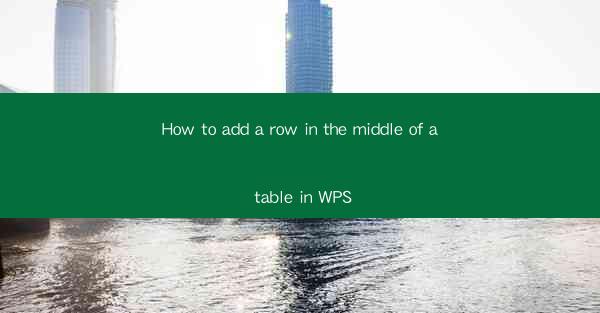
Title: Effortlessly Add a Row in the Middle of a Table in WPS: A Comprehensive Guide
Introduction:
Are you struggling to add a row in the middle of a table in WPS? Look no further! In this comprehensive guide, we will walk you through the simple steps to add a row in the middle of a table in WPS, ensuring that your data is organized and easily accessible. Whether you are a beginner or an experienced user, this article will provide you with the necessary information to master this skill. So, let's dive in and discover how to add a row in the middle of a table in WPS like a pro!
Understanding the Basics of WPS Tables
Before we delve into the process of adding a row in the middle of a table, it is essential to understand the basics of WPS tables. WPS tables offer a wide range of features that allow you to create, edit, and format tables with ease. Familiarize yourself with the table structure, including rows, columns, and cells, to ensure a smooth experience when adding a row in the middle.
Step-by-Step Guide to Adding a Row in the Middle of a Table
Now that you have a basic understanding of WPS tables, let's move on to the step-by-step guide on how to add a row in the middle of a table.
1. Open your WPS document and navigate to the table where you want to add a row.
2. Click on the cell where you want the new row to be inserted.
3. Right-click on the selected cell and choose the Insert option from the context menu.
4. Select Insert Row Below or Insert Row Above depending on where you want the new row to be placed.
5. Your table will now have a new row inserted in the desired position, and you can start entering your data.
Customizing the New Row
Once you have successfully added a row in the middle of a table, you may want to customize it to match your requirements. Here are a few ways to customize the new row:
1. Adjust the row height: Right-click on the new row and select Row Height to adjust the height according to your preference.
2. Format the text: Select the cells in the new row and apply text formatting, such as font size, color, and alignment, to make your data stand out.
3. Add borders and shading: Right-click on the new row and choose Table Properties to add borders and shading to enhance the visual appeal of your table.
Utilizing Keyboard Shortcuts for Efficiency
To save time and increase efficiency, you can use keyboard shortcuts to add a row in the middle of a table. Here's how:
1. Open your WPS document and navigate to the table where you want to add a row.
2. Click on the cell where you want the new row to be inserted.
3. Press Ctrl + Shift + + (plus sign) to insert a row below the selected cell.
4. Press Ctrl + Shift + - (minus sign) to insert a row above the selected cell.
Common Issues and Solutions
While adding a row in the middle of a table in WPS is generally straightforward, you may encounter some common issues. Here are a few solutions to help you overcome them:
1. If the row does not appear: Ensure that you have clicked on the correct cell and followed the steps correctly. Double-check that you have selected the Insert Row Below or Insert Row Above option.
2. If the row is inserted in the wrong position: Undo the action by pressing Ctrl + Z and try again, making sure to select the correct cell.
3. If the table layout is disrupted: Adjust the row height and column width to restore the original layout.
Conclusion
Adding a row in the middle of a table in WPS is a simple yet essential skill that can greatly enhance your data organization and presentation. By following the step-by-step guide and utilizing the tips provided in this article, you can effortlessly add rows in the middle of your tables and customize them to suit your needs. So, go ahead and master the art of adding rows in WPS tables and take your data management to the next level!











