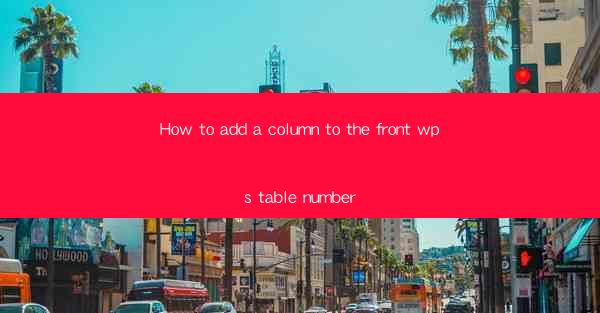
This article provides a comprehensive guide on how to add a column to the front of a table in WPS, a popular office suite. It covers the step-by-step process, including selecting the appropriate tools, understanding the layout, and customizing the column settings. The guide is designed for users of all skill levels, from beginners to advanced, and includes tips and tricks to enhance productivity and efficiency in table management within WPS.
---
Introduction to Adding a Column to the Front of a WPS Table
Adding a column to the front of a table in WPS is a fundamental task that can greatly enhance the organization and readability of your data. Whether you're creating a simple list or a complex spreadsheet, understanding how to manipulate table columns is essential. This section will walk you through the process, ensuring that you can easily add a column to the front of your WPS table.
Understanding the WPS Table Interface
Before diving into the specifics of adding a column, it's important to familiarize yourself with the WPS table interface. The table tools ribbon provides a variety of options for formatting and manipulating your table. Here are three key aspects to understand:
1. Table Tools: This ribbon tab is where you'll find all the tools specifically designed for working with tables.
2. Layout: The Layout tab contains options for adjusting the structure of your table, such as adding or deleting rows and columns.
3. Design: The Design tab offers various styles and themes to make your table visually appealing.
Locating the Column Insertion Tools
To add a column to the front of your table, you need to locate the column insertion tools. Here's how to do it:
1. Select the Table: Click on the table where you want to add the column.
2. Access the Layout Tab: Once the table is selected, the Layout tab will become active on the ribbon.
3. Find the Column Insertion Button: Look for the Insert button within the Layout tab. This button is typically represented by a plus sign (+) icon.
Adding a Column to the Front of the Table
Now that you know where to find the column insertion tools, let's go through the steps to add a column to the front of your table:
1. Click the Insert Button: With the Layout tab active, click on the Insert button.
2. Select Insert Column Left: A dropdown menu will appear. Choose Insert Column Left to add a column to the left of the selected column.
3. Customize the Column Width: After adding the column, you may want to adjust its width. Click on the column header and drag the separator to the desired width.
Formatting the New Column
Once you have added a column, you might want to format it to match the rest of your table. Here are three key formatting steps:
1. Apply Cell Styles: Use the Cell Styles button to apply pre-designed styles to your column.
2. Adjust Column Width: If necessary, adjust the width of the new column to ensure it fits well with the rest of the table.
3. Merge Cells: If you need to combine multiple cells in the new column, use the Merge Cells feature to do so.
Using the Table Tools for Advanced Formatting
The Table Tools ribbon offers a range of advanced formatting options that can help you make your table more effective. Here's how to utilize some of these tools:
1. Conditional Formatting: Use conditional formatting to highlight cells that meet certain criteria, making it easier to identify important data.
2. Data Validation: Set up data validation rules to ensure that only valid data is entered into your table.
3. Sorting and Filtering: Take advantage of the sorting and filtering options to organize and analyze your data more efficiently.
Conclusion
Adding a column to the front of a table in WPS is a straightforward process that can significantly improve the functionality and appearance of your spreadsheets. By following the steps outlined in this guide, you can easily insert a new column, format it to your liking, and take advantage of the advanced features offered by the Table Tools ribbon. Whether you're a beginner or an experienced user, mastering the art of table manipulation in WPS will undoubtedly enhance your productivity and data management skills.











