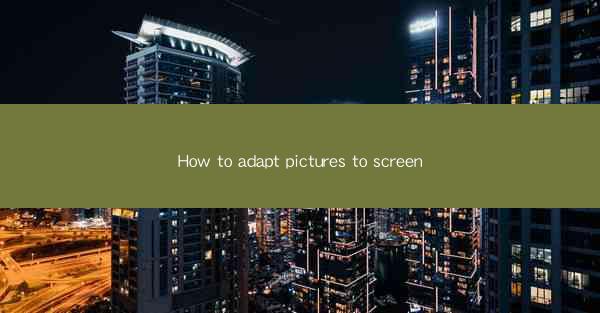
Understanding the Importance of Adapting Pictures to Screen
In today's digital age, images play a crucial role in communication, whether it's for marketing, social media, or personal use. However, not all images are created equal when it comes to screen display. Adapting pictures to screen is essential to ensure that they look their best across various devices and platforms. This article will guide you through the process of adapting pictures to screen, enhancing their visual appeal and ensuring they convey the intended message effectively.
1. Determine the Purpose of the Image
Before you begin adapting an image for screen, it's important to understand its purpose. Is it for a website banner, a social media post, or a presentation? Each platform has different size requirements and optimal image formats. For example, a Facebook post might require a square image, while a Twitter header might need a horizontal format. Knowing the purpose will help you choose the right dimensions and format.
2. Choose the Right Image Format
The format of your image can significantly impact its quality and compatibility with different devices. Common image formats include JPEG, PNG, and GIF. Here's a quick guide:
- JPEG: Ideal for photographs and images with gradients. It supports lossy compression, which reduces file size but may slightly degrade image quality.
- PNG: Best for graphics with sharp edges and transparent backgrounds. It supports lossless compression, maintaining image quality but resulting in larger file sizes.
- GIF: Suitable for simple animations and graphics with limited color palettes. It supports lossless compression and is widely supported across platforms.
Choose the format that best suits your image and the platform where it will be displayed.
3. Resize the Image to Optimal Dimensions
Once you've determined the purpose and format, it's time to resize the image. Most image editing software allows you to specify exact dimensions. Here's how to do it:
1. Open your image in an image editing program.
2. Go to the 'Image' or 'Edit' menu and select 'Image Size' or 'Resize.'
3. Enter the desired width and height in pixels. Keep the aspect ratio locked to maintain the image's proportions.
4. Choose the appropriate resolution, typically 72 or 96 pixels per inch (PPI) for screen display.
Remember, resizing an image is not the same as cropping it. Resizing reduces the overall size of the image, while cropping removes parts of it.
4. Adjust the Image Quality
The quality of your image is crucial for its impact on screen. Here's how to adjust the quality:
1. In your image editing software, find the 'Save for Web' or 'Export' option.
2. Select the desired format (JPEG, PNG, etc.).
3. Adjust the quality slider to find the balance between file size and image quality. A higher quality setting will result in a larger file size.
4. Test the image on different devices to ensure it looks good across platforms.
5. Optimize for Different Devices
Different devices have varying screen resolutions and capabilities. To ensure your image looks great on all devices:
1. Test your image on various devices and browsers.
2. Consider using responsive design techniques if you're working on a website.
3. Optimize for mobile devices by ensuring your image is not too large and loads quickly.
6. Use Image Compression Tools
Image compression tools can help reduce file size without significantly impacting image quality. Here are a few options:
- TinyPNG: Offers a simple, one-click compression tool for JPEG and PNG images.
- JPEGmini: Focuses on optimizing JPEG images for smaller file sizes.
- Optimizilla: A free tool that allows you to manually adjust compression settings.
Using these tools can help you achieve a balance between file size and image quality.
7. Regularly Review and Update Your Images
As technology and screen resolutions evolve, it's important to regularly review and update your images. This ensures they remain optimized for the latest devices and platforms. Set aside time to go through your image library and make necessary adjustments.
By following these steps, you can effectively adapt pictures to screen, ensuring they look their best and convey your message across various devices and platforms. Remember, the key is to balance quality, file size, and compatibility to create visually appealing images that resonate with your audience.











