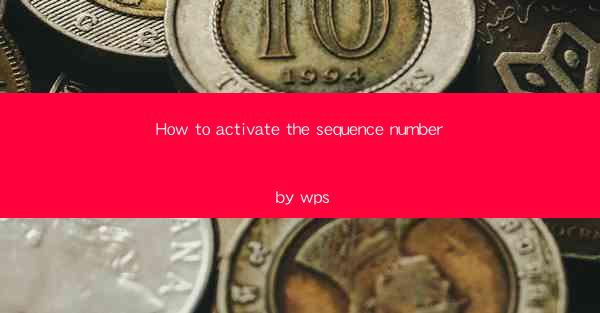
How to Activate the Sequence Number in WPS: A Step-by-Step Guide for Efficiency
In the fast-paced world of document management, ensuring that your documents are well-organized and easily traceable is crucial. One such feature that adds a layer of professionalism to your documents is the sequence number. WPS, a popular office suite, offers a seamless way to activate this feature. Whether you're a student, professional, or simply someone who values the order in their documents, this guide will walk you through the process of activating the sequence number in WPS, ensuring your documents stand out.
Introduction to Sequence Numbers in WPS
Sequence numbers are unique identifiers that can be added to the header or footer of your documents. They are particularly useful in legal documents, contracts, or any situation where numbering is essential for organization and reference. WPS makes it incredibly easy to add these numbers, streamlining your document preparation process.
How to Activate the Sequence Number in WPS
Understanding the Sequence Number Feature
The sequence number feature in WPS is designed to automatically generate a unique number for each page or section of your document. This number can be formatted in various ways, such as Arabic numerals, Roman numerals, or letters. Understanding how this feature works is the first step towards effectively using it.
- What is a Sequence Number?
A sequence number is a numerical or alphabetical identifier that is sequentially assigned to each page or section of a document. It helps in maintaining the order and provides a quick reference point.
- Why Use Sequence Numbers?
Sequence numbers are particularly useful in legal documents, where each page or section needs to be clearly identified. They also add a professional touch to your documents, making them more organized and easier to navigate.
- Formatting Options
WPS allows you to format sequence numbers in various ways, including different numbering styles, starting numbers, and even custom prefixes or suffixes.
Accessing the Header and Footer
To activate the sequence number feature, you first need to access the header and footer section of your document. This is where you will add the sequence number.
- Navigating to Header and Footer
Open your document in WPS and click on the Insert tab. From there, select Header or Footer to open the respective sections.
- Customizing the Header and Footer
Once you're in the header or footer section, you can start customizing it to your liking. This includes adding text, images, and, of course, the sequence number.
Adding the Sequence Number
Adding the sequence number is straightforward and can be done in just a few steps.
- Inserting the Sequence Number
In the header or footer section, click on the Insert tab again. Look for the Page Number option and select it. From the dropdown menu, choose Numbering.\
- Formatting the Sequence Number
After selecting the numbering style, you can further customize it by clicking on the Format button. Here, you can adjust the font, size, and position of the sequence number.
Adjusting the Starting Number
In some cases, you may want to start the sequence number from a specific page rather than the first page of the document.
- Changing the Starting Number
In the numbering format options, you will find a field to set the starting number. Enter the desired number and apply the changes.
- Why Adjust the Starting Number?
Adjusting the starting number is useful when you have a cover page or an introduction that does not require a sequence number.
Positioning the Sequence Number
The position of the sequence number can be adjusted to fit your document's layout.
- Positioning Options
In the header or footer section, you can drag and drop the sequence number to the desired location. You can also use the alignment options to center or align it to the left or right.
- Why is Positioning Important?
Proper positioning ensures that the sequence number is easily visible and does not obstruct any other text or images in the header or footer.
Finalizing Your Document
Once you have added and customized the sequence number, it's time to finalize your document.
- Saving Your Changes
Make sure to save your document after making the changes. This ensures that your sequence number remains intact even after closing and re-opening the document.
- Reviewing the Document
Before finalizing, review your document to ensure that the sequence number appears correctly on all pages.
By following these steps, you can easily activate the sequence number feature in WPS, adding a professional touch to your documents and ensuring they are well-organized and easily traceable.











