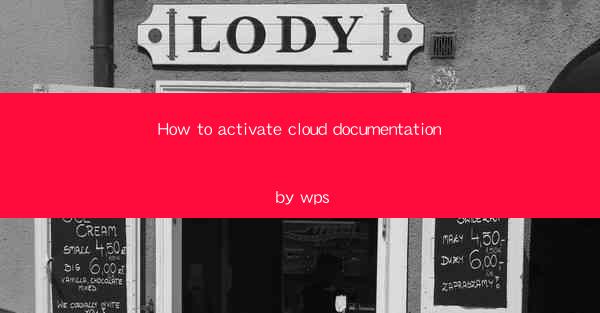
Introduction to Cloud Documentation in WPS
WPS, a popular office suite, offers a range of features that enhance productivity and collaboration. One such feature is the ability to activate cloud documentation, allowing users to access and edit documents from any device with an internet connection. In this guide, we will walk you through the steps to activate cloud documentation in WPS and make the most of its benefits.
Understanding Cloud Documentation
Cloud documentation refers to the storage and access of documents through a cloud-based service. This means that instead of saving files on your local device, they are stored on remote servers, making them accessible from anywhere. WPS's cloud documentation feature integrates seamlessly with its office suite, providing users with a convenient way to manage their documents.
System Requirements
Before you can activate cloud documentation in WPS, ensure that your system meets the following requirements:
- Windows or macOS operating system
- WPS Office installed on your device
- An internet connection
Activating Cloud Documentation
To activate cloud documentation in WPS, follow these steps:
1. Open WPS Office on your device.
2. Click on the WPS Cloud icon located in the upper-right corner of the application window.
3. If you are not already logged in, you will be prompted to sign in with your WPS account. If you don't have an account, you can create one by clicking on Sign up.\
4. Once logged in, you will see your cloud storage space. If you need more storage, you can upgrade your plan from the settings menu.
5. Click on the Upload button to upload documents from your local device to the cloud.
6. To access documents stored in the cloud, simply click on the WPS Cloud icon and navigate to the desired file.
Collaboration Features
One of the key advantages of cloud documentation in WPS is the ability to collaborate with others. You can share documents with colleagues, friends, or family members by generating a shareable link. Recipients can view, edit, or comment on the document, making it an ideal tool for group projects or team meetings.
Syncing Across Devices
With cloud documentation, you can sync your documents across multiple devices. This means that any changes made to a document on one device will automatically be updated on all other devices where you have WPS installed and logged in with the same account.
Document Security
WPS takes document security seriously. When you activate cloud documentation, your files are encrypted and stored securely on remote servers. Additionally, you can set access permissions for each document, ensuring that only authorized individuals can view or edit them.
Backup and Recovery
Cloud documentation in WPS also provides a backup and recovery feature. In case you accidentally delete a document or make changes you want to undo, you can easily recover it from the cloud storage. This ensures that your important documents are always safe and accessible.
Conclusion
Activating cloud documentation in WPS is a straightforward process that offers numerous benefits. From seamless access to documents across devices to enhanced collaboration and security features, WPS's cloud documentation is a valuable addition to any user's productivity toolkit. By following the steps outlined in this guide, you can easily activate and start using this feature to streamline your document management and collaboration processes.











