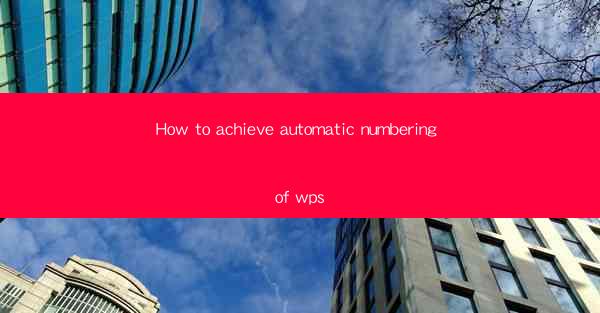
This article provides a comprehensive guide on achieving automatic numbering in WPS, a popular office suite. It delves into various methods and techniques to automate the numbering process, ensuring efficient document management and formatting. The article covers key aspects such as understanding numbering options, utilizing built-in features, customizing numbering formats, and troubleshooting common issues. By the end, readers will have a clear understanding of how to implement automatic numbering in WPS, enhancing their productivity and document organization.
Understanding Automatic Numbering in WPS
Automatic numbering in WPS refers to the ability to generate and manage numbered lists, such as bullet points, numbered lists, and multi-level lists, without manually entering each number. This feature is particularly useful for creating organized and professional-looking documents. To achieve automatic numbering, it is essential to understand the numbering options available in WPS and how they can be utilized effectively.
Accessing Numbering Options
To begin with, accessing the numbering options in WPS is straightforward. Open your document and navigate to the Home tab on the ribbon. Look for the Numbering button, which is typically represented by a bullet or number symbol. Clicking on this button will open a dropdown menu with various numbering styles and formats.
Choosing the Right Numbering Style
WPS offers a wide range of numbering styles, including bullet points, numbers, and multi-level lists. Each style serves different purposes, and it is crucial to choose the right one based on your document's requirements. For instance, bullet points are ideal for unordered lists, while numbers are perfect for ordered lists. Multi-level lists, on the other hand, are useful for creating nested lists with different levels of numbering.
Customizing Numbering Formats
Once you have selected a numbering style, you can further customize the format to suit your needs. WPS allows you to modify the numbering format, such as changing the starting number, adding prefixes or suffixes, and adjusting the spacing between numbers and text. To customize the format, click on the Define New Number Format option in the numbering dropdown menu. This will open a dialog box where you can make the desired changes.
Utilizing AutoCorrect for Automatic Numbering
Another effective method to achieve automatic numbering in WPS is by using the AutoCorrect feature. AutoCorrect can automatically insert numbered lists when you type specific keywords or phrases. To set up AutoCorrect for numbering, go to the File menu, select Options, and then choose the Proofing tab. Here, you will find the AutoCorrect option, where you can add custom entries for automatic numbering.
Integrating Numbering with Other Features
Automatic numbering in WPS can be integrated with other features to enhance document organization and formatting. For instance, you can combine numbering with headers and footers to create a consistent numbering system throughout your document. Additionally, you can use the Table of Contents feature to automatically generate a list of numbered headings and subheadings, making it easier for readers to navigate your document.
Troubleshooting Common Issues
While achieving automatic numbering in WPS is generally straightforward, users may encounter some common issues. One common problem is the loss of numbering formatting when copying and pasting text. To resolve this, ensure that you copy the entire numbered list as a single unit, including the numbering format. Another issue is the incorrect numbering sequence. To fix this, check the numbering settings and make sure that the starting number is set correctly.
Conclusion
In conclusion, achieving automatic numbering in WPS is a valuable feature that can significantly enhance document organization and formatting. By understanding the numbering options, customizing formats, and utilizing features like AutoCorrect, users can create professional-looking documents with ease. By following the steps outlined in this article, you will be well-equipped to implement automatic numbering in WPS and improve your productivity in document management.











