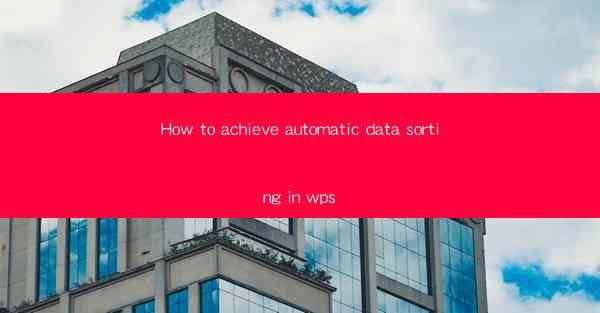
This article provides a comprehensive guide on achieving automatic data sorting in WPS, a popular office suite. It outlines the steps and techniques required to sort data efficiently within WPS, emphasizing the importance of data organization and the benefits of using this feature. The article covers various aspects such as using the Sort function, customizing sort criteria, applying filters, utilizing formulas, and integrating with other WPS tools. By the end, readers will have a clear understanding of how to implement automatic data sorting in WPS and enhance their productivity.
Introduction
In today's data-driven world, efficient data management is crucial for productivity and decision-making. WPS, a versatile office suite, offers a range of features to help users organize and sort their data effectively. This article delves into the various methods and techniques to achieve automatic data sorting in WPS, ensuring that users can quickly and accurately arrange their data according to specific criteria.
Using the Sort Function
The Sort function in WPS is a fundamental tool for automatic data sorting. It allows users to arrange data in ascending or descending order based on one or more columns. Here's how to use it:
1. Select the range of cells containing the data you want to sort.
2. Go to the Data tab in the ribbon menu.
3. Click on the Sort button, and a dialog box will appear.
4. In the dialog box, select the column you want to sort by and choose the order (ascending or descending).
5. Click OK, and WPS will automatically sort the data according to your criteria.
This function is particularly useful for sorting large datasets and can be applied to various types of data, including numbers, text, and dates.
Customizing Sort Criteria
While the basic Sort function is powerful, WPS allows users to customize their sorting criteria for more precise results. Here are some customization options:
1. Secondary Sort: If you have multiple columns to sort, you can set a secondary sort order. This means that if two rows have the same value in the primary sort column, the secondary sort column will be used to determine their order.
2. Case-Sensitive Sorting: By default, WPS sorts text in a case-insensitive manner. However, you can change this setting to sort text based on the case of the letters.
3. Custom Lists: You can create custom lists of values to sort your data against. This is particularly useful when dealing with non-standard data sets.
These customization options provide flexibility and allow users to tailor the sorting process to their specific needs.
Applying Filters
Filters in WPS are another powerful tool for automatic data sorting. They allow users to display only the data that meets certain criteria, effectively sorting the data without altering the original table. Here's how to use filters:
1. Select the range of cells containing the data you want to filter.
2. Go to the Data tab in the ribbon menu.
3. Click on the Filter button, and filter icons will appear at the top of each column.
4. Click on the filter icon for the column you want to filter by.
5. Select the criteria for filtering, and WPS will display only the data that meets those criteria.
Filters are particularly useful for analyzing subsets of data and can be combined with the Sort function for even more powerful data manipulation.
Utilizing Formulas
Formulas in WPS can be used to sort data based on complex conditions. By using functions like IF, AND, OR, and SORT, users can create custom sorting criteria that go beyond the basic Sort function. Here are some examples:
1. IF Function: You can use the IF function to sort data based on a specific condition. For instance, you can sort a list of sales figures by using the IF function to identify which sales are above a certain threshold.
2. AND and OR Functions: These functions allow you to combine multiple conditions in your sorting criteria. This can be useful when you need to sort data based on multiple factors.
3. SORT Function: The SORT function can be used to sort data based on a custom formula. This is particularly useful when you need to sort data based on a complex calculation.
By using these formulas, users can achieve highly customized sorting that meets their specific requirements.
Integrating with Other WPS Tools
WPS offers a variety of tools that can be integrated with the Sort function to enhance data sorting capabilities. Here are some examples:
1. Conditional Formatting: You can use conditional formatting to highlight specific data based on sorting criteria. This can make it easier to identify trends and patterns in your data.
2. PivotTables: PivotTables are a powerful tool for summarizing and analyzing data. By sorting your data before creating a PivotTable, you can ensure that the analysis is based on the most relevant and organized data.
3. Charts: Sorting your data before creating a chart can help you visualize trends and patterns more effectively.
These integrations allow users to leverage the full potential of WPS for data sorting and analysis.
Conclusion
Achieving automatic data sorting in WPS is a crucial skill for anyone working with data. By utilizing the Sort function, customizing sort criteria, applying filters, utilizing formulas, and integrating with other WPS tools, users can organize their data efficiently and enhance their productivity. This article has provided a comprehensive guide on how to implement these techniques, ensuring that users can make the most of WPS's data sorting capabilities.











