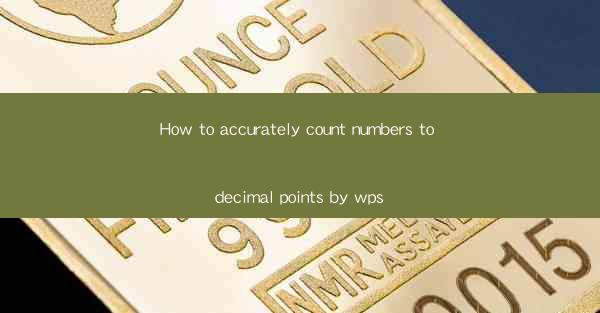
This article provides a comprehensive guide on how to accurately count numbers to decimal points using WPS, a popular office suite. It covers various aspects such as understanding decimal points, using the correct functions, formatting numbers, troubleshooting common issues, and best practices for accurate calculations. The article aims to help users of WPS improve their numerical accuracy and efficiency in their work.
---
Understanding Decimal Points in WPS
To accurately count numbers to decimal points in WPS, it is crucial to have a clear understanding of what decimal points represent. Decimal points are used to separate the whole number part from the fractional part of a number. In WPS, decimal points are typically represented by a period (.) or a comma (,), depending on the region's number format settings.
1. Definition of Decimal Points: Decimal points are used to indicate the place value of digits after the ones place. For example, in the number 123.45, the '4' represents the tenths place, and the '5' represents the hundredths place.
2. Number Format Settings: WPS allows users to customize the number format settings to suit their needs. This includes choosing the decimal separator and the number of decimal places to display. To access these settings, go to 'Home' tab, click on 'Number Format', and then select 'Customize Number Format'.
3. Importance of Consistency: Consistency in using decimal points is essential for accurate calculations. It is advisable to stick to a single decimal separator throughout your document to avoid confusion and errors.
Using Correct Functions for Decimal Calculations
WPS offers a range of functions that can be used to perform decimal calculations accurately. Here are some key functions and their applications:
1. ROUND Function: The ROUND function is used to round numbers to a specified number of decimal places. For example, =ROUND(123.456, 2) will round the number to two decimal places, resulting in 123.46.
2. ROUNDUP and ROUNDDOWN Functions: These functions are similar to ROUND but round numbers up or down, respectively. For instance, =ROUNDUP(123.456, 2) will round up to 123.46, while =ROUNDDOWN(123.456, 2) will round down to 123.45.
3. MROUND Function: The MROUND function rounds a number to the nearest specified multiple. This is useful for calculations involving specific increments, such as currency denominations. For example, =MROUND(123.45, 0.05) will round to the nearest nickel, resulting in 123.45.
Formatting Numbers in WPS
Proper formatting of numbers in WPS is essential for accurate representation and readability. Here are some tips for formatting decimal numbers:
1. Number Formatting Options: WPS provides various number formatting options, including fixed decimal places, scientific notation, percentage, and custom formats. These can be accessed through the 'Number Format' dropdown menu in the 'Home' tab.
2. Conditional Formatting: Conditional formatting can be used to highlight numbers based on specific criteria. This is particularly useful for identifying numbers that fall outside a certain range or meet specific conditions.
3. Consistent Formatting Across Sheets: When working with multiple sheets or workbooks, it is important to maintain consistent formatting to ensure accuracy and clarity. This can be achieved by using styles and templates.
Troubleshooting Common Decimal Calculation Issues
Despite careful calculations, users may encounter issues with decimal calculations in WPS. Here are some common problems and their solutions:
1. Rounding Errors: Rounding errors can occur when performing calculations with decimal numbers. To minimize these errors, it is advisable to use the ROUND function and specify the desired number of decimal places.
2. Precision Loss: When dealing with very large or very small numbers, precision loss can occur. To address this, consider using the SCIENTIFIC number format or the ENGINEERING number format, which can display numbers in exponential form.
3. Incorrect Decimal Separators: If the decimal separator is not set correctly, numbers may not be displayed or calculated as expected. Ensure that the number format settings in WPS match the regional settings of your computer.
Best Practices for Accurate Decimal Calculations in WPS
To ensure accurate decimal calculations in WPS, follow these best practices:
1. Double-Check Input: Always verify the accuracy of the numbers you are working with before performing calculations.
2. Use Calculators for Verification: If possible, use a calculator to verify the results of your WPS calculations.
3. Regular Updates: Keep your WPS software updated to ensure that you have the latest features and fixes for any known issues.
---
Summary
Accurately counting numbers to decimal points in WPS is essential for precise calculations and data representation. By understanding decimal points, using the correct functions, formatting numbers appropriately, troubleshooting common issues, and following best practices, users can enhance their numerical accuracy and efficiency. Whether for personal or professional use, mastering these techniques will undoubtedly improve the quality of work in WPS.











