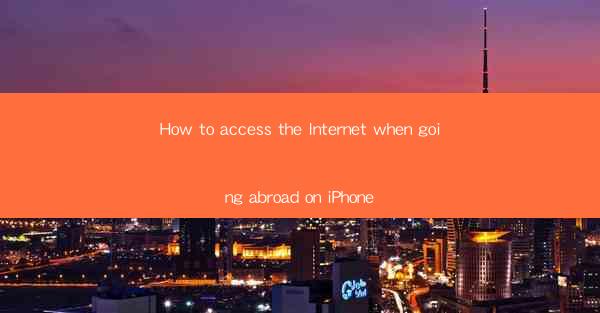
Title: How to Access the Internet When Going Abroad on iPhone: A Comprehensive Guide
Introduction:
Are you planning a trip abroad and worried about staying connected? Fear not! Accessing the internet on your iPhone while traveling can be a breeze if you know the right steps. In this article, we will guide you through the process of staying connected, no matter where your adventures take you. From setting up a VPN to finding reliable Wi-Fi hotspots, we've got you covered. So, let's dive in and explore the best ways to access the internet when going abroad on your iPhone.
1. Setting Up a VPN for Secure Internet Access
A VPN (Virtual Private Network) is an essential tool for secure internet access while traveling. It encrypts your data, masks your IP address, and provides you with a secure connection to the internet. Here's how to set up a VPN on your iPhone:
- Download a reputable VPN app from the App Store.
- Open the app and sign up for an account.
- Log in and connect to a server in your desired location.
- Once connected, your internet traffic will be encrypted and secure.
2. Finding Reliable Wi-Fi Hotspots
Wi-Fi hotspots are abundant in most countries, but not all of them are reliable or secure. Here are some tips for finding and connecting to reliable Wi-Fi hotspots:
- Use Wi-Fi mapping apps to locate hotspots in your area.
- Look for public Wi-Fi networks in cafes, restaurants, and hotels.
- Always check the network's security settings before connecting.
- Avoid connecting to public Wi-Fi networks if possible, as they can be vulnerable to hacking.
3. Using Mobile Data Abroad
If you prefer to use mobile data while traveling, it's important to understand the costs and limitations. Here's what you need to know:
- Check with your carrier for international data plans and rates.
- Consider purchasing a local SIM card with data from a local carrier.
- Use data-saving apps to reduce your data usage while traveling.
- Keep an eye on your data usage to avoid unexpected charges.
4. Using Wi-Fi Calling and Messaging
Wi-Fi calling and messaging allow you to make calls and send messages over the internet, rather than using your mobile network. Here's how to enable and use Wi-Fi calling and messaging on your iPhone:
- Go to Settings > Cellular > Wi-Fi Calling and toggle the switch on.
- Go to Settings > Messages > Send & Receive and choose your email address or phone number.
- Connect to a Wi-Fi network and make calls or send messages using your preferred app.
5. Using Cloud Services for Data Backup
Backing up your data is crucial while traveling, as you never know when your device might be lost or damaged. Cloud services like iCloud can help you keep your data safe and accessible from anywhere. Here's how to use iCloud for data backup:
- Go to Settings > [Your Name] > iCloud and sign in with your Apple ID.
- Toggle on the switches for the data types you want to backup, such as Photos, Contacts, and Notes.
- Ensure that your device is connected to a stable Wi-Fi network for the backup process.
6. Troubleshooting Internet Connectivity Issues
Sometimes, you may encounter internet connectivity issues while traveling. Here are some troubleshooting tips to help you resolve these issues:
- Restart your iPhone and try connecting to the internet again.
- Check your internet connection by visiting a website or using a connectivity test app.
- Reset your network settings by going to Settings > General > Reset > Reset Network Settings.
- If you're still experiencing issues, contact your carrier or the Wi-Fi network provider for assistance.
Conclusion:
Accessing the internet while traveling on your iPhone can be a seamless experience if you follow these tips. By setting up a VPN, finding reliable Wi-Fi hotspots, using mobile data wisely, and utilizing cloud services for data backup, you'll stay connected and enjoy your trip without any worries. Happy travels!











