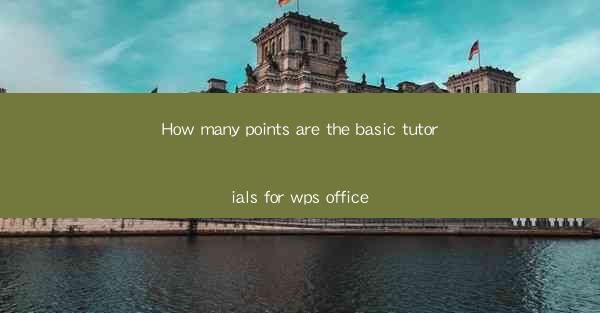
WPS Office is a versatile office suite that offers a range of productivity tools similar to Microsoft Office. Whether you are a student, professional, or home user, WPS Office provides a comprehensive set of applications to meet your document creation, editing, and management needs. To get started with WPS Office, it is essential to understand the basic tutorials that will help you navigate through its features efficiently.
Understanding the WPS Office Interface
The first step in mastering WPS Office is familiarizing yourself with its interface. WPS Office consists of several applications, including Writer, Spreadsheets, and Presentation. Each application has its own unique layout, but they all share a common toolbar and menu structure. Here are the key elements you should know:
1. Menu Bar: This is where you will find all the main commands for creating, editing, and managing your documents.
2. Quick Access Toolbar: This is a customizable toolbar that allows you to place your most frequently used commands at the top for quick access.
3. Ribbon: Similar to the Microsoft Office ribbon, the WPS ribbon organizes commands into tabs based on their functionality.
4. Status Bar: This displays information about your document, such as the page number, word count, and zoom level.
Creating and Saving Documents
Once you are comfortable with the interface, the next step is to learn how to create and save documents. Here are the basic steps:
1. Open WPS Office Application: Launch the application you need (Writer, Spreadsheets, or Presentation).
2. Create a New Document: Click on the New button or press Ctrl+N to start a new document.
3. Edit Your Document: Use the toolbar and menu commands to format text, insert images, and create tables.
4. Save Your Document: Click on the Save button or press Ctrl+S to save your work. You can choose to save it in the default WPS format or convert it to other formats like Word, Excel, or PowerPoint.
Basic Formatting in WPS Writer
WPS Writer is a word processor that allows you to create and edit text documents. Here are some basic formatting options:
1. Font Selection: Choose a font style, size, and color from the font menu.
2. Paragraph Formatting: Adjust the alignment, indentation, and spacing of your text.
3. Bullets and Numbering: Use bullets and numbering to create lists and organize information.
4. Styles: Apply predefined styles to quickly format your document consistently.
Working with Spreadsheets in WPS Spreadsheets
WPS Spreadsheets is a powerful tool for creating and managing data. Here are some basic features:
1. Entering Data: Type data into cells or use formulas to perform calculations.
2. Formatting Cells: Change the font, color, and alignment of cell contents.
3. Creating Formulas: Use formulas to perform calculations, such as summing a range of cells or finding the average.
4. Sorting and Filtering: Organize your data by sorting it alphabetically or numerically or by filtering it to show only specific rows.
Creating Presentations in WPS Presentation
WPS Presentation is used to create slideshows for presentations. Here's how to get started:
1. Open WPS Presentation: Launch the application and create a new presentation.
2. Add Slides: Click on the New Slide button to add a new slide to your presentation.
3. Design Slides: Use the slide master to apply a consistent design to all slides.
4. Add Content: Insert text, images, charts, and other objects to your slides.
5. Transition Effects: Apply transition effects to move from one slide to another.
Advanced Features and Tips
As you become more comfortable with WPS Office, you can explore advanced features and tips to enhance your productivity:
1. Customize Keyboard Shortcuts: Assign keyboard shortcuts to your most frequently used commands for faster access.
2. Use Templates: Save time by using pre-designed templates for different types of documents.
3. Collaborate Online: Share your documents with others and collaborate in real-time using WPS Cloud.
4. Learn from Tutorials: Take advantage of online tutorials and resources to learn more about WPS Office's advanced features.
By following these basic tutorials, you will be well on your way to mastering WPS Office and leveraging its full range of capabilities to enhance your productivity and creativity.











