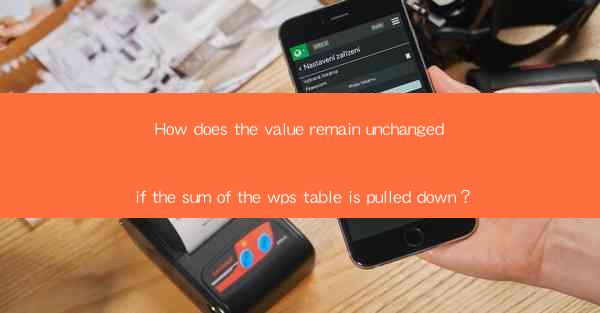
How Does the Value Remain Unchanged If the Sum of the WPS Table Is Pulled Down?
In the world of data management and spreadsheet applications, the integrity of data is paramount. One common scenario that often arises is the situation where the sum of a WPS table is pulled down, yet the value remains unchanged. This article delves into various aspects of this phenomenon, exploring the reasons behind it and the implications it has on data accuracy and reliability.
Understanding the WPS Table and its Sum Function
WPS is a popular spreadsheet application that offers a wide range of functionalities, including the ability to calculate sums of data. The sum function is a fundamental feature that allows users to add up values in a specified range. However, understanding how the sum function works is crucial in comprehending why the value remains unchanged when the sum is pulled down.
Basics of the Sum Function
The sum function in WPS is denoted as `SUM()` and can be used to add up numbers in a given range. It can accept multiple arguments, including cell references, ranges, and even other formulas. The function is versatile and can handle various data types, including integers, decimals, and text values.
Understanding Cell References
Cell references play a vital role in the sum function. They represent the location of data within the spreadsheet. When using the sum function, it is essential to specify the correct cell references to ensure accurate calculations. Cell references can be absolute or relative, and understanding the difference is crucial in maintaining data integrity.
Handling Errors in the Sum Function
Errors can occur when using the sum function, such as when referencing non-numeric values or empty cells. It is essential to identify and resolve these errors to ensure the accuracy of the sum. WPS provides error handling features, such as the `IFERROR()` function, which can be used to display a custom message when an error occurs.
Reasons for Unchanged Value When Sum is Pulled Down
There are several reasons why the value of a sum might remain unchanged when pulled down in a WPS table. Understanding these reasons can help users identify and resolve issues that may arise.
1. Absolute Cell References
When using absolute cell references in the sum function, the value of the sum remains constant even when the formula is pulled down. This is because absolute cell references do not change when copied or moved, ensuring that the same cells are always included in the calculation.
2. Nested Formulas
Nested formulas, where one formula is placed inside another, can also cause the sum to remain unchanged. This is because the inner formula may not be affected by the pulling down of the outer formula, leading to a consistent sum value.
3. Data Errors
Data errors, such as non-numeric values or empty cells, can affect the sum calculation. If the data errors are not resolved, the sum may remain unchanged. It is crucial to identify and correct these errors to ensure accurate calculations.
4. Hidden Cells
Hidden cells can also cause the sum to remain unchanged. If cells containing data are hidden, they will not be included in the sum calculation, leading to an incorrect result. Unhiding the cells and including them in the formula can resolve this issue.
5. Calculation Settings
WPS allows users to customize calculation settings, such as automatic or manual calculation. If the calculation is set to manual, the sum will not be updated automatically when the formula is pulled down. Changing the calculation settings to automatic can ensure that the sum is updated in real-time.
Implications of Unchanged Value in Data Management
The phenomenon of an unchanged value when the sum is pulled down can have significant implications for data management and reliability.
1. Data Accuracy
Maintaining data accuracy is crucial in any data management scenario. When the sum remains unchanged despite pulling down the formula, it may indicate underlying data errors or inconsistencies that need to be addressed. Ensuring data accuracy is essential for making informed decisions based on reliable information.
2. Data Integrity
Data integrity refers to the consistency and reliability of data. When the sum remains unchanged, it may raise concerns about the integrity of the data. It is essential to investigate and resolve any issues that may affect data integrity to maintain trust in the data.
3. User Trust
Users rely on the accuracy and reliability of data in WPS tables. When the sum remains unchanged, it may lead to skepticism or mistrust in the data. Ensuring that the sum is updated correctly can help maintain user trust and confidence in the application.
4. Decision-Making
Data-driven decisions are based on accurate and reliable information. When the sum remains unchanged, it may lead to incorrect conclusions or decisions. Ensuring that the sum is updated correctly is crucial for making informed and effective decisions.
5. Collaboration
Collaboration in data management often involves multiple users working on the same spreadsheet. When the sum remains unchanged, it may create confusion or conflicts among users. Ensuring that the sum is updated correctly can facilitate smooth collaboration and avoid misunderstandings.
Preventing and Resolving Unchanged Value Issues
To prevent and resolve issues where the sum remains unchanged when pulled down in a WPS table, several best practices can be followed.
1. Use Absolute Cell References Wisely
While absolute cell references can be useful in certain scenarios, it is essential to use them judiciously. Evaluate whether absolute cell references are necessary and consider alternative approaches, such as using relative cell references or adjusting the formula structure.
2. Validate Data Before Calculation
Before performing calculations, validate the data to ensure accuracy and consistency. Identify and resolve any data errors, such as non-numeric values or empty cells, to prevent issues with the sum calculation.
3. Utilize Error Handling Functions
WPS provides error handling functions, such as `IFERROR()`, that can be used to display custom messages when errors occur. Utilize these functions to improve the user experience and maintain data integrity.
4. Customize Calculation Settings
Ensure that the calculation settings in WPS are set to automatic to enable real-time updates of the sum when formulas are pulled down. This can help maintain data accuracy and avoid issues with unchanged values.
5. Collaborate Effectively
When working in a collaborative environment, communicate and coordinate with other users to ensure that the sum is updated correctly. Establish clear guidelines and best practices for data management to facilitate smooth collaboration.
Conclusion
Understanding why the value remains unchanged when the sum of a WPS table is pulled down is crucial for maintaining data accuracy and reliability. By exploring various aspects of this phenomenon, including the sum function, reasons for unchanged values, implications in data management, and best practices for prevention and resolution, users can ensure that their data remains accurate and trustworthy. By following these guidelines, users can effectively manage their data and make informed decisions based on reliable information.











