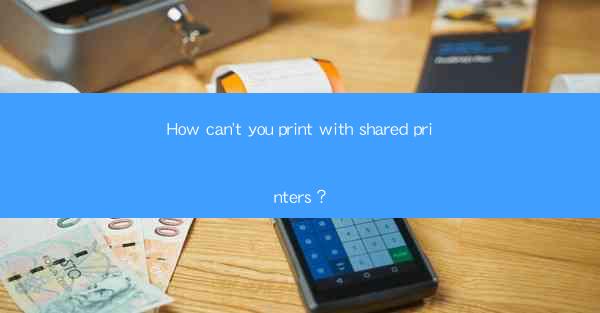
Printing documents has become an integral part of our daily lives, whether it's for work, education, or personal use. However, there are instances where you might encounter difficulties in printing with shared printers. This article aims to explore the common reasons why you can't print with shared printers and provide solutions to overcome these issues.
Network Connectivity Issues
One of the most common reasons for not being able to print with shared printers is network connectivity issues. If your computer is not connected to the same network as the printer, you won't be able to print. To resolve this, ensure that your computer and the printer are connected to the same Wi-Fi network or Ethernet cable. If you're using a wired connection, make sure the cable is securely plugged into both the printer and the computer.
Printer Driver Issues
Another common problem is printer driver issues. If the printer driver is not installed or outdated on your computer, you won't be able to print. To fix this, you can try the following steps:
1. Go to the printer manufacturer's website and download the latest printer driver for your operating system.
2. Install the driver on your computer.
3. Restart your computer and try printing again.
Printer Not Configured Properly
Sometimes, the printer may not be configured properly on your computer. This can happen due to various reasons, such as incorrect printer settings or printer queues. To resolve this issue, follow these steps:
1. Open the Control Panel on your computer.
2. Go to Devices and Printers.
3. Right-click on the shared printer and select See what's printing.\
4. Check the printer queue for any pending print jobs and clear them if necessary.
5. Ensure that the printer is set as the default printer and that the correct printer driver is installed.
Insufficient Printer Permissions
If you're unable to print with a shared printer, it could be due to insufficient permissions. Ensure that you have the necessary permissions to print on the shared printer. To check your permissions, follow these steps:
1. Open the shared printer's properties by right-clicking on it and selecting Properties.\
2. Go to the Security tab.
3. Check if your user account has the necessary permissions to print. If not, you may need to contact the printer administrator to adjust the permissions.
Printer Out of Paper or Toner
A common reason for not being able to print is when the printer runs out of paper or toner. Before troubleshooting other issues, make sure that the printer has enough paper and toner. If the printer is low on paper or toner, replace the supplies and try printing again.
Printer Overheating
Printer overheating can also prevent you from printing. If the printer's temperature exceeds the recommended limit, it may automatically shut down to prevent damage. To resolve this issue, follow these steps:
1. Turn off the printer and wait for it to cool down.
2. Check the printer's vents and remove any debris or dust that may be blocking the airflow.
3. Restart the printer and try printing again.
Printer Software Conflicts
Sometimes, conflicts between printer software and other applications can prevent you from printing. To resolve this issue, try the following steps:
1. Uninstall the printer software and any related applications.
2. Restart your computer.
3. Reinstall the printer software and any related applications.
4. Try printing again.
Conclusion
Printing with shared printers can sometimes be challenging, but by identifying and addressing the common issues mentioned in this article, you can overcome these obstacles. Whether it's network connectivity, printer driver issues, or insufficient permissions, following the troubleshooting steps provided can help you resume printing smoothly.











