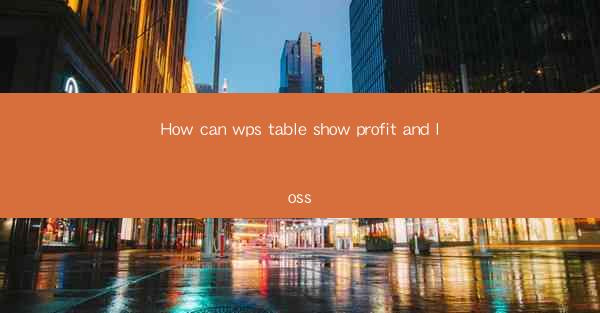
How Can WPS Table Show Profit and Loss?
Managing financial records is a crucial aspect of any business. One of the most important financial statements is the profit and loss (P&L) statement. It provides a clear picture of a company's financial health by showing its revenues, expenses, and net income or loss over a specific period. WPS Table, a versatile spreadsheet software, offers a range of features that can help businesses effectively manage and analyze their P&L statements. In this article, we will explore various aspects of how WPS Table can be used to show profit and loss.
Understanding the Basics of Profit and Loss Statements
Before diving into how WPS Table can help, it's essential to understand the basics of a profit and loss statement. A P&L statement typically includes the following sections:
1. Revenue: This section lists all the income generated by the business, including sales, services, and other income sources.
2. Cost of Goods Sold (COGS): This represents the direct costs associated with producing goods or services.
3. Gross Profit: It is calculated by subtracting the COGS from the revenue.
4. Operating Expenses: These are the costs incurred in running the business, such as salaries, rent, utilities, and marketing expenses.
5. Net Income: This is the final figure, obtained by subtracting the operating expenses from the gross profit.
Setting Up a Profit and Loss Template in WPS Table
To effectively use WPS Table for creating a P&L statement, you need to set up a template. Here's how you can do it:
1. Open WPS Table: Launch the software and create a new workbook.
2. Create Sections: Divide the workbook into sections for revenue, COGS, operating expenses, and net income.
3. Use Formulas: Utilize WPS Table's formula capabilities to calculate the gross profit and net income automatically.
4. Customize Columns: Adjust the columns to fit your specific business needs, such as adding categories for different income sources or expenses.
5. Save the Template: Once you have a template that works for your business, save it for future use.
Tracking Revenue in WPS Table
Tracking revenue is a crucial aspect of managing a P&L statement. Here's how you can do it in WPS Table:
1. Record Sales: Enter the sales data in the revenue section of your P&L template.
2. Use Filters: Apply filters to categorize sales by product, service, or customer.
3. Analyze Trends: Use WPS Table's charting tools to visualize revenue trends over time.
4. Adjust for Returns: Deduct any returns or discounts from the total revenue to get the net sales figure.
5. Automate Calculations: Use formulas to calculate the total revenue and net sales figures automatically.
Calculating Cost of Goods Sold (COGS)
Calculating the COGS is essential for determining the gross profit. Here's how you can do it in WPS Table:
1. Record Direct Costs: Enter the direct costs associated with producing goods or services in the COGS section.
2. Use Formulas: Utilize WPS Table's formula capabilities to calculate the COGS automatically.
3. Adjust for Inventory Changes: Account for any changes in inventory, such as purchases or sales, to ensure accurate COGS calculations.
4. Analyze Trends: Use WPS Table's charting tools to visualize COGS trends over time.
5. Compare with Revenue: Compare the COGS with the revenue to determine the gross profit margin.
Tracking Operating Expenses
Operating expenses are the costs incurred in running the business. Here's how you can track them in WPS Table:
1. Record Expenses: Enter the expenses in the operating expenses section of your P&L template.
2. Categorize Expenses: Categorize expenses by type, such as salaries, rent, utilities, and marketing.
3. Use Filters: Apply filters to analyze expenses by category or time period.
4. Analyze Trends: Use WPS Table's charting tools to visualize expense trends over time.
5. Compare with Revenue: Compare the operating expenses with the revenue to determine the net income or loss.
Calculating Gross Profit and Net Income
Calculating the gross profit and net income is the final step in creating a P&L statement. Here's how you can do it in WPS Table:
1. Calculate Gross Profit: Subtract the COGS from the revenue to determine the gross profit.
2. Calculate Net Income: Subtract the operating expenses from the gross profit to determine the net income or loss.
3. Use Formulas: Utilize WPS Table's formula capabilities to calculate the gross profit and net income automatically.
4. Analyze Trends: Use WPS Table's charting tools to visualize gross profit and net income trends over time.
5. Compare with Previous Periods: Compare the current P&L statement with previous periods to identify trends and areas for improvement.
Customizing and Automating Your P&L Statement
To make the most of WPS Table for managing your P&L statement, consider the following tips:
1. Customize Templates: Customize your P&L templates to fit your specific business needs.
2. Use Conditional Formatting: Apply conditional formatting to highlight key figures, such as high expenses or low revenue.
3. Automate Calculations: Utilize WPS Table's formula capabilities to automate calculations and reduce manual errors.
4. Backup Your Data: Regularly backup your P&L data to prevent data loss.
5. Collaborate with Team Members: Share your P&L templates with team members to ensure everyone is on the same page.
Conclusion
WPS Table is a powerful tool for managing and analyzing profit and loss statements. By following the steps outlined in this article, businesses can effectively track their financial performance and make informed decisions. Whether you're a small business owner or a financial professional, WPS Table can help you streamline your financial processes and gain valuable insights into your business's financial health.











