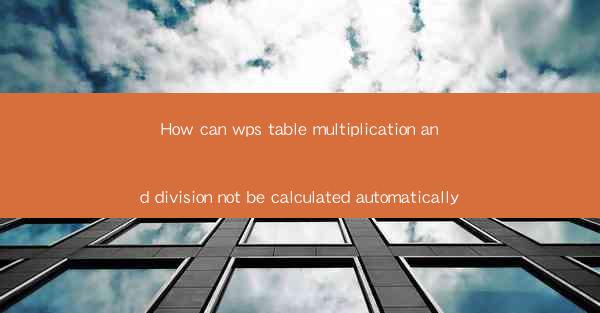
WPS Table is a powerful spreadsheet software developed by Kingsoft, a Chinese software company. It is a popular alternative to Microsoft Excel and offers a range of functionalities for data analysis, calculations, and document creation. One of the core features of any spreadsheet software is the ability to perform mathematical operations like multiplication and division. However, some users have reported issues with WPS Table not calculating these operations automatically. This article aims to explore the reasons behind this problem and provide potential solutions.
Understanding Automatic Calculation in WPS Table
In WPS Table, automatic calculation is enabled by default, allowing users to perform mathematical operations on cells containing formulas. When you enter a formula in a cell, WPS Table automatically recalculates the result whenever the data in the referenced cells changes. This feature is particularly useful for financial calculations, statistical analysis, and other data-driven tasks.
Common Causes of Calculation Issues
There are several reasons why WPS Table might not calculate multiplication and division automatically:
1. Incorrect Formula Syntax: If the formula is not written correctly, WPS Table may not recognize it and thus fail to perform the calculation.
2. Disabled Calculation: The calculation feature might be turned off in the software settings.
3. Corrupted Data: Corrupted or inconsistent data in the cells can lead to calculation errors.
4. Outdated Software Version: An outdated version of WPS Table may contain bugs that affect calculation functionality.
Checking Formula Syntax
The first step in troubleshooting calculation issues is to ensure that the formula syntax is correct. For multiplication, you use the asterisk () symbol, and for division, you use the forward slash (/). Here's an example of a simple multiplication formula:
```plaintext
= A1 B1
```
This formula multiplies the values in cells A1 and B1. Similarly, for division:
```plaintext
= A1 / B1
```
Ensure that the formula is correctly entered in the cell where you want the result to appear.
Enabling Calculation
If the calculation feature is disabled, you can enable it by following these steps:
1. Click on the Formulas tab in the ribbon menu.
2. Look for the Calculation button and ensure it is checked. If it's not, click on it to enable calculation.
Checking for Corrupted Data
Corrupted data can cause calculation errors. To check for corrupted data:
1. Review the cells involved in the calculation for any inconsistencies or errors.
2. Clear the contents of the cells and re-enter the data carefully.
3. If the data is from another source, ensure that it is correctly formatted and free of errors.
Updating WPS Table
If you are using an outdated version of WPS Table, updating to the latest version may resolve calculation issues. Here's how to update:
1. Open WPS Table.
2. Go to Help in the menu bar.
3. Select Check for Updates and follow the prompts to update the software.
Seeking Support
If none of the above solutions work, it may be helpful to seek support from the WPS Table community or customer service. You can:
1. Visit the WPS Table official forum or community page.
2. Contact WPS Table customer support through their official website or support channels.
Conclusion
While WPS Table is a robust spreadsheet software, users may encounter issues with automatic calculations, particularly with multiplication and division. By checking formula syntax, enabling calculation, ensuring data integrity, updating the software, and seeking support when needed, users can overcome these challenges and make the most of WPS Table's powerful features.











