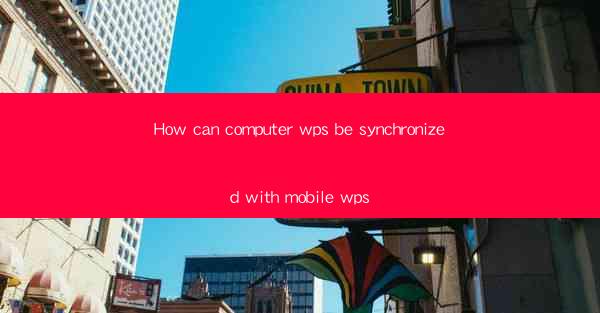
Introduction to WPS Synchronization
WPS Office, a popular office suite alternative to Microsoft Office, offers users the convenience of working across multiple devices. Synchronizing WPS between a computer and a mobile device ensures that documents, spreadsheets, and presentations are always up to date and accessible from anywhere. In this article, we will explore how to synchronize WPS on a computer with its mobile counterpart.
Understanding WPS Cloud Service
WPS utilizes a cloud service to facilitate synchronization between devices. The WPS Cloud allows users to store their documents online, making them accessible from any device with an internet connection. This cloud-based approach ensures that changes made on one device are automatically reflected on all other synchronized devices.
Setting Up WPS on Your Computer
To begin the synchronization process, you need to have WPS installed on your computer. You can download the latest version of WPS Office from the official website. Once installed, launch WPS and sign in with your WPS account. This account will be used to sync your documents across devices.
Enabling Cloud Service
After signing in, navigate to the settings menu within WPS. Look for the option to enable the cloud service. Toggle this option to On to activate the synchronization feature. You may need to sign in to your WPS account again to confirm the changes.
Accessing WPS on Your Mobile Device
To access WPS on your mobile device, download the WPS Office app from the respective app store. During the installation process, you will be prompted to sign in with the same WPS account used on your computer. This ensures that all your documents are available on your mobile device.
Syncing Documents
Once you have WPS installed on both your computer and mobile device, open the WPS app on your mobile device. Navigate to the cloud storage section and you should see all your documents listed. Any new documents created or changes made on your computer will be automatically synced to your mobile device.
Offline Access
WPS also offers offline access to your documents. If you are in an area with no internet connection, you can still access and edit your documents on your mobile device. Once you reconnect to the internet, any changes made offline will be synced back to the cloud and to your computer.
Managing Synchronization Settings
WPS provides various synchronization settings that you can customize according to your needs. For example, you can choose to sync only specific folders or documents, or set up automatic synchronization at regular intervals. These settings can be accessed through the app's settings menu.
Conclusion
Synchronizing WPS between your computer and mobile device is a straightforward process that enhances productivity and convenience. By utilizing the WPS Cloud service, you can ensure that your documents are always up to date and accessible from anywhere. Whether you are working on a presentation, editing a spreadsheet, or writing a document, WPS synchronization makes it easy to stay connected across all your devices.











