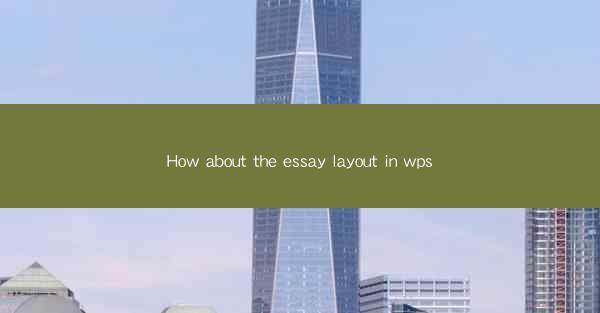
Introduction to Essay Layout in WPS
The layout of an essay is crucial for its readability and overall presentation. In WPS, a popular word processor, users can create well-structured essays that are both visually appealing and easy to navigate. This article will explore the various aspects of essay layout in WPS, providing tips and best practices to enhance the quality of your written work.
Understanding the Basic Structure of an Essay
Before diving into the specifics of WPS layout, it's important to understand the basic structure of an essay. Typically, an essay consists of an introduction, several body paragraphs, and a conclusion. Each section serves a distinct purpose and should be formatted accordingly. WPS allows users to easily divide their document into these sections, ensuring a logical flow of information.
Setting Up the Document in WPS
To begin, open WPS and create a new document. Set the page size to A4, which is a standard size for essays. Choose a readable font, such as Times New Roman or Arial, with a size of 12 points. This ensures that your essay is both professional and easy on the eyes. Additionally, set the margins to 1 inch on all sides to provide ample space for annotations and notes.
Formatting the Title and Heading
The title of your essay should be centered at the top of the first page. Use a larger font size, such as 14 or 16 points, to make it stand out. Below the title, include your name, the course name, and the date. For the heading, which typically appears at the top of each page, use a smaller font size, such as 12 points, and align it to the left.
Creating the Table of Contents
A table of contents is a useful feature in WPS that allows readers to quickly navigate through the essay. To create one, go to the References tab and select Table of Contents. Choose the format that best suits your essay's structure, and WPS will automatically generate the table based on your headings.
Formatting the Introduction
The introduction is the first section of your essay and should grab the reader's attention. In WPS, you can format the introduction by indenting the first line of each paragraph and using a slightly larger font size than the body text. Ensure that the introduction provides a clear thesis statement and outlines the main points that will be discussed in the body paragraphs.
Formatting the Body Paragraphs
The body paragraphs are the core of your essay, where you present your arguments and evidence. In WPS, format each body paragraph by indenting the first line and using a consistent font size and style. Ensure that each paragraph focuses on a single point and transitions smoothly into the next.
Formatting the Conclusion
The conclusion is where you summarize your main points and reinforce your thesis. In WPS, format the conclusion similarly to the introduction, with an indent for the first line and a slightly larger font size. The conclusion should leave a lasting impression on the reader and provide closure to your essay.
Incorporating Citations and References
Proper citation and referencing are essential for academic integrity. In WPS, you can use the References tab to insert citations and create a bibliography. Choose a citation style that is appropriate for your field of study, such as APA, MLA, or Chicago, and ensure that all sources are cited accurately.
Finalizing the Essay Layout in WPS
Once you have completed your essay, review the layout to ensure that it is consistent and meets the requirements of your assignment or publication. Check for any formatting errors, such as inconsistent font sizes or spacing issues. Use the Review tab in WPS to proofread your essay and make any necessary corrections.
By following these guidelines, you can create a well-structured and visually appealing essay using WPS. Remember that the layout is just one aspect of writing a successful essay; the content and argumentation are equally important.











