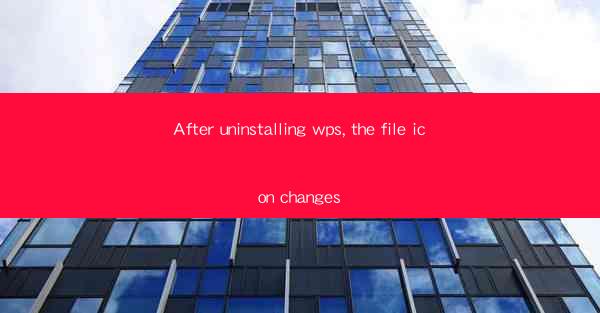
After uninstalling WPS, a popular office suite, users often encounter a peculiar issue where the file icons on their computer change. This can be quite unsettling, especially if the icons are no longer recognizable or if they revert to generic defaults. Understanding why this happens and how to resolve it is crucial for maintaining a seamless and organized digital workspace.
Understanding the File Icon System
To grasp why the file icons change after uninstalling WPS, it's important to understand how file icons are managed on a computer. File icons are typically associated with file extensions, which are the three or four letters that follow the dot in a file name (e.g., .docx, .xlsx, .pptx). These extensions are linked to specific applications that are capable of opening and handling the files with those extensions.
When you install an application like WPS, it registers itself with the operating system as the default program for certain file types. This association is what allows you to double-click on a file and have it open in WPS without having to manually select the program each time.
The Role of WPS in File Icon Association
WPS, being an office suite, handles various file types such as Word documents, Excel spreadsheets, and PowerPoint presentations. When WPS is installed, it replaces the default icons for these file types with its own, more visually appealing ones. This is done through the file association system of the operating system.
The Uninstallation Process
When you uninstall WPS, the process should ideally remove all associations the suite had with the file types it supported. However, due to various reasons, including incomplete uninstallation or conflicts with other software, the system may not fully reset these associations.
The Resulting Icon Change
As a result of the incomplete reset, the file icons may revert to their default system icons. This can happen because the operating system is no longer aware of the correct application to use for opening these files, or because the uninstallation process did not fully remove the associations.
Resolving the Icon Change Issue
To resolve the issue of changing file icons after uninstalling WPS, follow these steps:
1. Reinstall WPS: Sometimes, simply reinstalling WPS can re-establish the correct file associations and restore the original icons.
2. Change Default Programs: Go to the Control Panel or Settings on your computer, navigate to the Default Programs section, and manually set the correct program for each file type that was previously associated with WPS.
3. Use File Association Repair Tools: There are third-party tools available that can help repair file associations. These tools can scan your system for incorrect associations and fix them.
4. Check for Conflicts: Ensure that there are no conflicting applications installed on your computer that might be causing the issue.
5. Run System File Checker: Use the built-in System File Checker tool to scan for and repair corrupted system files that might be affecting file associations.
6. Update Your Operating System: Make sure your operating system is up to date, as updates often include fixes for system issues that could cause file icon changes.
Conclusion
The issue of file icons changing after uninstalling WPS can be frustrating, but it is usually a solvable problem. By understanding the file association system and following the steps outlined above, users can restore their file icons to their original state and prevent such issues from occurring in the future.











