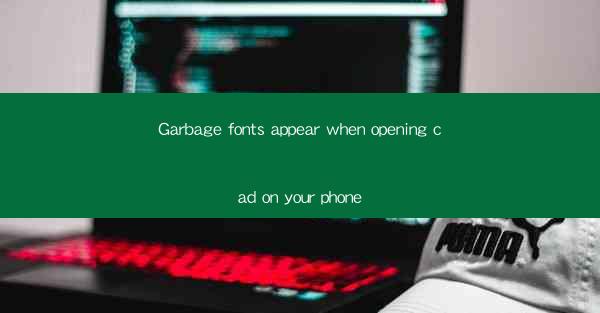
The article discusses the issue of garbage fonts appearing when opening CAD files on mobile devices, focusing on the causes, potential solutions, and the impact on user experience. It explores technical aspects, software compatibility, and user troubleshooting strategies to address this common problem in the CAD community.
---
Introduction to Garbage Fonts in CAD on Mobile Devices
When users attempt to open CAD files on their mobile devices, they often encounter a perplexing issue: garbage fonts. These are unintended, unreadable characters or symbols that replace the standard text in the CAD drawing. This article delves into the reasons behind this problem, the challenges it poses, and the steps users can take to resolve it.
Technical Causes of Garbage Fonts
The appearance of garbage fonts in CAD files on mobile devices can be attributed to several technical factors:
1. File Corruption: CAD files can become corrupted during transfer or storage, leading to the display of garbage fonts. This can happen due to interrupted file transfers, power outages, or software bugs.
2. Font Incompatibility: Mobile devices may not have the necessary fonts installed to render the text in the CAD file correctly. This can be due to the CAD software using proprietary fonts that are not available on the mobile platform.
3. Software Limitations: Some CAD software versions may not be optimized for mobile devices, leading to rendering issues like garbage fonts. This is particularly common with older or less advanced CAD applications.
Software and Compatibility Issues
Software and compatibility play a significant role in the garbage font problem:
1. CAD Software Version: Different versions of CAD software may handle font rendering differently. An outdated version on the mobile device might not support the font used in the CAD file, resulting in garbage characters.
2. Mobile Operating System: The operating system on the mobile device can also contribute to the issue. For instance, Android and iOS have different font management systems, which can lead to rendering discrepancies.
3. CAD Software for Mobile: Some CAD software is specifically designed for mobile devices and may not have the same level of font support as its desktop counterpart.
User Troubleshooting Strategies
Users can employ several strategies to troubleshoot garbage fonts:
1. Update CAD Software: Keeping the CAD software up to date can resolve rendering issues, including garbage fonts, as developers often fix bugs and improve compatibility in newer versions.
2. Check Font Installation: Ensure that all necessary fonts are installed on the mobile device. This might involve downloading and installing additional font packages.
3. Convert CAD File Format: Converting the CAD file to a different format, such as DWG to DXF, might help in rendering the text correctly on the mobile device.
Impact on User Experience
The presence of garbage fonts significantly impacts the user experience when working with CAD files on mobile devices:
1. Reduced Productivity: Users may spend valuable time deciphering the garbage text, which hampers their ability to efficiently review or edit the CAD drawing.
2. Miscommunication: In collaborative environments, garbage fonts can lead to miscommunication, as the intended text may not be clearly visible to other team members.
3. Professional Impression: For professionals presenting or sharing CAD files, garbage fonts can negatively impact their professional image.
Conclusion
Garbage fonts appearing when opening CAD files on mobile devices are a common yet frustrating issue. Understanding the technical and software causes, along with implementing troubleshooting strategies, can help users mitigate this problem. As CAD software continues to evolve, addressing font rendering issues on mobile platforms will be crucial for enhancing the user experience and ensuring seamless collaboration.











