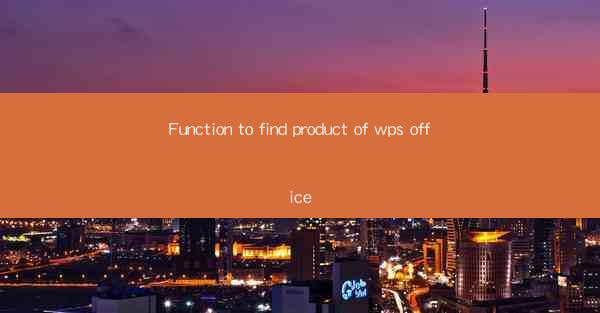
Function to Find Product of WPS Office: A Comprehensive Guide
WPS Office, a popular office suite developed by Kingsoft Corporation, offers a wide range of functionalities to cater to the needs of individuals and businesses. One of the essential functions of WPS Office is the ability to find the product of numbers. This feature is particularly useful for students, professionals, and anyone who needs to perform mathematical calculations. In this article, we will delve into the details of the Find Product function in WPS Office, exploring its various aspects and applications.
Understanding the Find Product Function
The Find Product function in WPS Office is designed to multiply two or more numbers and display the result. This function is available in the WPS Spreadsheet application, which is a powerful tool for data analysis and manipulation. To use this function, you need to follow a few simple steps, as outlined below.
Accessing the Find Product Function
1. Open WPS Spreadsheet and create a new workbook or open an existing one.
2. Select the cell where you want to display the result of the multiplication.
3. Click on the Insert tab in the ribbon menu.
4. Navigate to the Function group and click on the Math & Trig dropdown menu.
5. Select the PRODUCT function from the list of available functions.
Entering the Arguments
Once you have selected the PRODUCT function, a dialog box will appear, prompting you to enter the arguments. The arguments represent the numbers you want to multiply. You can enter the numbers directly into the dialog box or reference them from other cells in your workbook.
Understanding the Syntax
The syntax for the PRODUCT function is as follows:
```
PRODUCT(number1, [number2], ...)
```
Here, `number1` is the first number you want to multiply, and `[number2]` is the second number. You can add as many numbers as you need by separating them with commas.
Example
Suppose you want to multiply the numbers in cells A1, B1, and C1. You would enter the following formula:
```
=PRODUCT(A1, B1, C1)
```
This formula would calculate the product of the numbers in cells A1, B1, and C1 and display the result in the cell where you entered the formula.
Applications of the Find Product Function
The Find Product function in WPS Office has numerous applications across various fields. Here are some examples:
Financial Calculations
In finance, the Find Product function can be used to calculate the product of investment returns, interest rates, or other financial figures. This can help investors and financial analysts assess the potential returns on their investments.
Scientific Research
Researchers in various scientific fields can use the Find Product function to calculate the product of experimental data, such as reaction rates, concentrations, or other variables. This can help them analyze and interpret their findings more effectively.
Engineering and Design
Engineers and designers can use the Find Product function to calculate the product of dimensions, forces, or other parameters in their projects. This can help them ensure that their designs are accurate and meet the required specifications.
Education
Students and teachers can use the Find Product function to perform mathematical calculations and demonstrate their understanding of multiplication concepts. This function can be particularly useful in algebra, calculus, and other advanced mathematics courses.
Advantages of Using the Find Product Function
The Find Product function in WPS Office offers several advantages over manual multiplication or other calculation methods:
Accuracy
The Find Product function ensures accurate calculations, eliminating the risk of human error that can occur when multiplying numbers manually.
Efficiency
Using the Find Product function saves time and effort, as it eliminates the need to perform manual calculations. This can be particularly beneficial when dealing with large datasets or complex calculations.
Flexibility
The Find Product function allows you to multiply any number of values, making it a versatile tool for various applications.
Integration with Other Functions
The Find Product function can be easily integrated with other functions in WPS Office, such as SUM, AVERAGE, and MIN/MAX. This allows you to perform more complex calculations and analyze your data more effectively.
Limitations of the Find Product Function
While the Find Product function is a powerful tool, it does have some limitations:
Lack of Error Checking
The Find Product function does not perform error checking on the input values. This means that if you enter an invalid number or reference a non-existent cell, the function may return an incorrect result.
Performance Issues
When dealing with a large number of values, the Find Product function may take longer to calculate the result. This can be a concern when working with large datasets or complex calculations.
Complexity for Beginners
The syntax and usage of the Find Product function may be complex for beginners. It is essential to familiarize yourself with the function's syntax and arguments to use it effectively.
Dependency on WPS Office
The Find Product function is exclusive to WPS Office. If you switch to a different office suite, you may need to find an alternative method to perform multiplication calculations.
Conclusion
The Find Product function in WPS Office is a valuable tool for performing multiplication calculations efficiently and accurately. Its versatility and integration with other functions make it a valuable addition to the WPS Office suite. By understanding its syntax, applications, and limitations, you can make the most of this powerful function and enhance your productivity in various fields.











