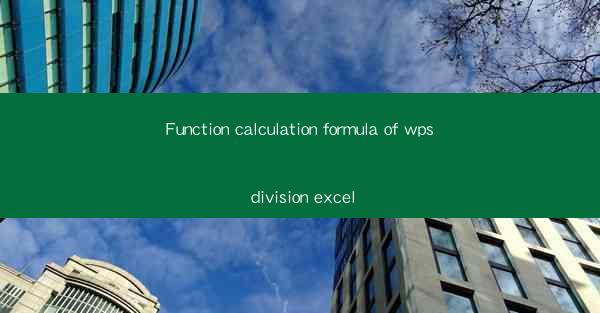
Introduction to WPS Division Excel Formula
WPS Office is a popular office suite that includes a spreadsheet application similar to Microsoft Excel. One of the fundamental operations in any spreadsheet is division, which is used to divide one number by another. In WPS Excel, the division formula is straightforward and can be used in various scenarios to perform calculations.
Understanding the Division Formula in WPS Excel
The division formula in WPS Excel is represented as `=A1/B1`, where `A1` is the numerator (the number you want to divide) and `B1` is the denominator (the number by which you want to divide). This formula is entered into a cell where you want the result to appear.
Basic Division Calculation
To perform a basic division calculation in WPS Excel, simply enter the formula into a cell. For example, if you want to divide the number in cell A1 by the number in cell B1, you would enter `=A1/B1` into the cell where you want the result to be displayed. The result will be the quotient of the division.
Handling Division by Zero
One common issue in division calculations is attempting to divide by zero. In WPS Excel, dividing by zero will result in an error message, typically `DIV/0!`. To avoid this, ensure that the denominator is not zero before performing the division.
Using Cell References for Division
Instead of using specific cell addresses like `A1` and `B1`, you can use cell references that are more dynamic. For instance, if you have a range of numbers in column A and you want to divide each by the corresponding number in column B, you can use a formula like `=A2/B2` for the second row, `=A3/B3` for the third row, and so on.
Formatting Division Results
After performing a division calculation, you might want to format the result to make it more readable or to match the style of your spreadsheet. WPS Excel allows you to format numbers, including division results, by selecting the cell with the result and then using the formatting options in the ribbon or context menu.
Combining Division with Other Functions
The division formula in WPS Excel can be combined with other functions to create more complex calculations. For example, you can use the `ROUND` function to round the result of a division to a specific number of decimal places. A formula like `=ROUND(A1/B1, 2)` would round the result to two decimal places.
Common Uses of Division in WPS Excel
Division is a versatile operation that can be used in a variety of scenarios in WPS Excel. Some common uses include calculating ratios, determining percentages, and analyzing financial data. For instance, you might use division to calculate the price per unit by dividing the total cost by the number of units.
Conclusion
The division formula in WPS Excel is a fundamental tool for performing calculations involving division. By understanding how to use this formula and combine it with other functions and formatting options, users can effectively analyze data and perform a wide range of calculations in their spreadsheets. Whether you're a student, a professional, or just someone who needs to manage data, the division formula is an essential part of your WPS Excel toolkit.











