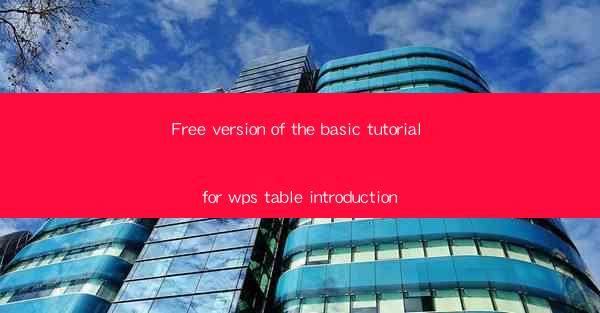
WPS Table is a versatile spreadsheet software developed by Kingsoft, a leading software company in China. It is designed to provide users with a powerful and user-friendly tool for data management, analysis, and presentation. The free version of WPS Table offers a range of basic functionalities that can be sufficient for many users' needs without any cost. In this tutorial, we will introduce the free version of WPS Table and guide you through its essential features.
1. Installation and Setup
To start using WPS Table, you first need to download and install the software from the official WPS website. The installation process is straightforward and similar to most other software applications. Once installed, launch WPS Table, and you will be greeted with a clean and intuitive interface. The free version of WPS Table comes with a limited set of features, but it is more than enough for basic spreadsheet tasks.
2. Creating a New Workbook
The first step in using WPS Table is to create a new workbook. Click on the File menu and select New to create a new workbook. You can choose from various templates or start with a blank workbook. The blank workbook will open with a grid of cells, where you can start entering your data.
3. Entering and Editing Data
To enter data into a cell, simply click on the cell and start typing. You can enter text, numbers, or formulas. To navigate through the cells, use the arrow keys on your keyboard. If you need to edit existing data, simply click on the cell and make the necessary changes.
4. Formatting Cells
WPS Table provides a variety of formatting options to enhance the appearance of your data. You can change the font style, size, and color, as well as the background color of the cells. To format a cell, select the cell or range of cells, and then click on the Home tab in the ribbon. Here, you will find options for font, alignment, borders, and more.
5. Using Formulas and Functions
One of the most powerful features of WPS Table is its ability to perform calculations using formulas and functions. Formulas are equations that perform calculations using values in your worksheet. Functions are predefined formulas that can be used to perform specific tasks, such as summing a range of cells or finding the average of a set of values.
To create a formula, start with an equal sign (=) and then enter the formula using cell references or values. For example, to add the values in cells A1 and A2, you would enter =A1+A2. WPS Table also supports a wide range of functions, such as SUM, AVERAGE, MIN, MAX, and many more.
6. Printing and Exporting
Once you have finished working on your workbook, you may want to print or export it. To print, go to the File menu and select Print. You can choose the pages you want to print, set the print area, and select the desired print settings. To export your workbook, go to the File menu and select Export. You can export your data to various formats, such as Excel, CSV, or PDF.
7. Additional Resources and Support
If you encounter any issues or have questions while using WPS Table, there are several resources available to help you. The WPS website offers a comprehensive help section with tutorials, FAQs, and user guides. You can also visit the WPS community forum, where you can ask questions and share tips with other users. Additionally, WPS provides customer support through email and phone for any technical issues you may face.
In conclusion, the free version of WPS Table is a robust and feature-rich spreadsheet software that can meet the needs of most users. With its intuitive interface, powerful features, and extensive resources, WPS Table is a great choice for anyone looking for a free alternative to Microsoft Excel. Whether you are a student, a small business owner, or just someone who needs to manage data on a regular basis, WPS Table can help you get the job done efficiently and effectively.











