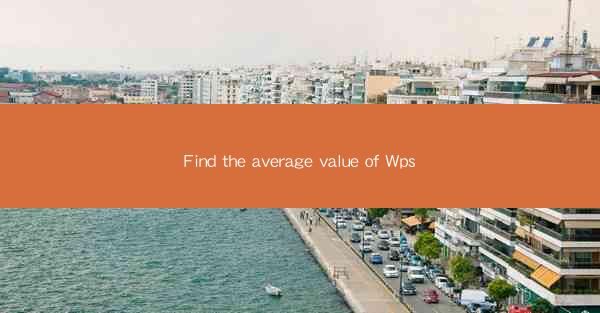
WPS (Writer, Presentation, and Spreadsheets) is a suite of productivity software developed by Kingsoft Corporation, a Chinese software company. It is a popular alternative to Microsoft Office, offering similar functionalities at a lower cost. WPS is widely used in both personal and professional settings, providing users with tools to create, edit, and manage documents, presentations, and spreadsheets. In this article, we will focus on finding the average value of data within a WPS spreadsheet.
Understanding the Average Function
The average function is a fundamental statistical tool used to calculate the mean of a set of numbers. It is particularly useful when you want to summarize a large amount of data by providing a single value that represents the central tendency. In WPS, the average function is denoted as AVERAGE and can be applied to a range of cells containing numeric data.
Accessing the Average Function
To find the average value of a range in WPS, you can follow these steps:
1. Open your WPS spreadsheet and navigate to the cell where you want the average value to be displayed.
2. Click on the Insert tab in the ribbon menu.
3. Look for the Function button and click on it to open the Function dialog box.
4. In the Function dialog box, type AVERAGE in the search field or scroll through the list to find the AVERAGE function.
5. Select the AVERAGE function and click OK to open the Function Arguments dialog box.
Specifying the Data Range
Once the Function Arguments dialog box is open, you will need to specify the range of cells that you want to calculate the average for:
1. In the Number1 field, enter the range of cells that contain the data you want to average. For example, if you want to average values in cells A1 to A10, you would enter A1:A10 in this field.
2. If you have more than one range to include in the average calculation, you can separate them with commas. For example, A1:A10,B1:B10 would average values from both ranges.
3. Click OK to close the Function Arguments dialog box and calculate the average.
Interpreting the Result
After clicking OK, WPS will calculate the average of the specified range and display the result in the cell where you entered the function. This value represents the mean of the data in the specified range. It is important to note that the average is sensitive to outliers, which can significantly skew the result. Therefore, it is crucial to consider the distribution of your data when interpreting the average value.
Advanced Average Functions
WPS offers several advanced average functions that can be used to calculate different types of averages based on specific criteria:
1. AVERAGEIF: This function allows you to calculate the average of a range of cells based on one or more criteria.
2. AVERAGEIFS: Similar to AVERAGEIF, this function allows you to apply multiple criteria to the average calculation.
3. AVERAGEA: This function calculates the average of a range of cells that may contain text or logical values, treating text and TRUE as zero and FALSE as one.
4. AVERAGEW: This function calculates the average of a range of cells that may contain text or logical values, treating text as zero and TRUE as one.
Conclusion
Finding the average value of data in a WPS spreadsheet is a straightforward process that can be accomplished using the AVERAGE function. By following the steps outlined in this article, users can easily calculate and interpret the average of their data, providing valuable insights into their datasets. Whether for personal or professional use, understanding how to calculate averages in WPS is a valuable skill that can enhance data analysis and decision-making processes.











