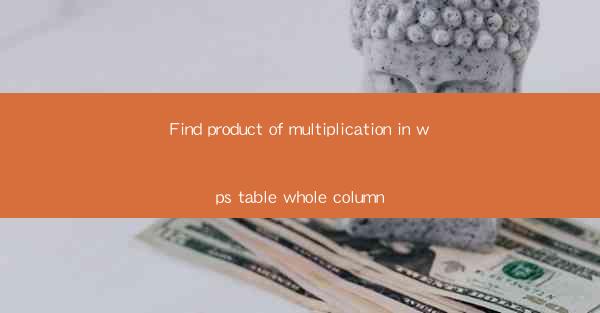
Mastering Column Multiplication in WPS Table: A Comprehensive Guide
Are you tired of manually calculating the product of numbers in a column in WPS Table? Do you wish there was a more efficient way to get the total product without the hassle of adding each number individually? Look no further! This article will guide you through the process of finding the product of multiplication in a whole column in WPS Table, ensuring that your data analysis is both quick and accurate. Say goodbye to the tedium of manual calculations and hello to streamlined productivity.
Table of Contents
-Understanding the Importance of Column Multiplication in WPS Table
-Step-by-Step Guide to Finding Column Product in WPS Table
-Common Challenges and How to Overcome Them
-Advanced Tips for Efficient Column Multiplication
-Comparing Column Multiplication in WPS Table with Other Software
-Real-World Applications of Column Multiplication in WPS Table
---
Understanding the Importance of Column Multiplication in WPS Table
In the world of data analysis, the ability to quickly and accurately find the product of a column is invaluable. Whether you are dealing with financial data, scientific research, or any other numerical dataset, the product of a column can provide insights into trends, patterns, and overall performance. WPS Table, with its user-friendly interface and powerful features, makes it easy to perform such calculations, saving you time and reducing the margin for error.
---
Step-by-Step Guide to Finding Column Product in WPS Table
Finding the product of a column in WPS Table is a straightforward process. Here’s how you can do it:
1. Open Your WPS Table Document: Launch WPS Table and open the document containing the column you wish to multiply.
2. Select the Column: Click on the column header to select the entire column.
3. Use the Formula Bar: Click on the formula bar at the top of the screen.
4. Enter the Multiplication Formula: Type =PRODUCT( followed by the range of cells you want to multiply. For example, if your column starts at cell A1, you would type =PRODUCT(A1:A10).
5. Press Enter: Once you’ve entered the formula, press Enter. The result will appear in the cell where you entered the formula.
---
Common Challenges and How to Overcome Them
While the process of finding the column product in WPS Table is generally straightforward, there are a few common challenges that users may encounter:
1. Handling Non-Numeric Data: If your column contains non-numeric data, the formula may return an error. To overcome this, ensure that all cells in the column contain numeric values.
2. Large Data Sets: When dealing with large data sets, the calculation may take longer. To speed up the process, consider using a smaller range of cells or optimizing your data.
3. Incorrect Formula Syntax: If the formula syntax is incorrect, the result will be inaccurate. Double-check your formula to ensure it is entered correctly.
---
Advanced Tips for Efficient Column Multiplication
To make the most of column multiplication in WPS Table, here are some advanced tips:
1. Use Named Ranges: If you frequently work with the same column, consider naming it for easier reference in formulas.
2. Utilize Array Formulas: For more complex calculations, array formulas can be a powerful tool. They allow you to perform calculations on multiple cells simultaneously.
3. Customize Your Formula: Depending on your specific needs, you may want to customize your formula. For example, you could multiply by a constant value or use a different function altogether.
---
Comparing Column Multiplication in WPS Table with Other Software
While WPS Table offers a robust solution for column multiplication, it’s always good to compare it with other software options:
1. Microsoft Excel: Excel is a popular choice for data analysis, and it also offers a similar function for finding the product of a column. However, WPS Table may offer a more intuitive interface for some users.
2. Google Sheets: Google Sheets is a web-based alternative that also provides a column multiplication feature. While it offers similar functionality, WPS Table may offer more advanced features and customization options.
---
Real-World Applications of Column Multiplication in WPS Table
The ability to find the product of a column in WPS Table has numerous real-world applications:
1. Financial Analysis: In finance, the product of a column can help determine the total value of an investment portfolio or the total revenue generated from a product line.
2. Scientific Research: Scientists can use column multiplication to calculate the total mass of a substance or the total energy output of an experiment.
3. Business Reporting: Businesses can use column multiplication to calculate the total sales for a product or the total expenses for a project.
By mastering the art of column multiplication in WPS Table, you can unlock a world of possibilities for your data analysis and decision-making processes. Say goodbye to the days of tedious calculations and hello to a more efficient and productive workflow.











