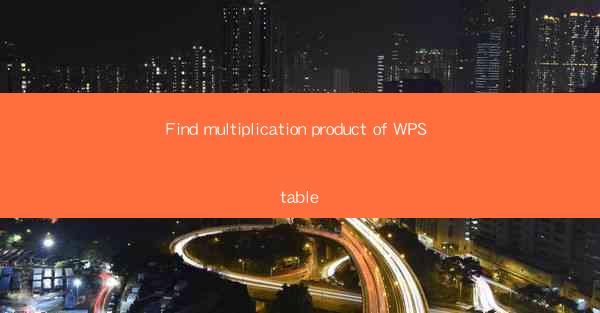
Find Multiplication Product of WPS Table
WPS Table, a versatile spreadsheet software, is widely used for various data analysis tasks. One of the fundamental operations in data analysis is finding the multiplication product of two or more numbers. This article will delve into the process of finding the multiplication product in WPS Table, covering various aspects such as the formula, keyboard shortcuts, and practical examples.
1. Introduction to WPS Table
WPS Table is a free spreadsheet software developed by Kingsoft Corporation. It is a powerful alternative to Microsoft Excel and offers a wide range of features for data analysis, including calculations, sorting, filtering, and charting. WPS Table is compatible with various operating systems, including Windows, macOS, and Linux, making it accessible to users worldwide.
2. Understanding the Multiplication Product
The multiplication product is the result of multiplying two or more numbers. It is denoted by the multiplication symbol (). For example, the multiplication product of 2 and 3 is 6 (2 3 = 6). In WPS Table, finding the multiplication product is essential for various calculations, such as calculating the total cost of items or determining the area of a rectangle.
3. Using the Multiplication Formula in WPS Table
To find the multiplication product in WPS Table, you can use the multiplication formula. The formula is represented as `=A1B1`, where `A1` and `B1` are the cell references of the numbers you want to multiply. For example, if you want to find the multiplication product of the numbers in cells A1 and B1, you would enter the formula `=A1B1` in the cell where you want the result to appear.
3.1 Entering the Formula
1. Open WPS Table and create a new spreadsheet or open an existing one.
2. Select the cell where you want the multiplication product to appear.
3. Type `=` followed by the cell references of the numbers you want to multiply, separated by an asterisk (). For example, `=A1B1`.
4. Press Enter, and the multiplication product will be displayed in the selected cell.
3.2 Adjusting the Formula
If you want to multiply more numbers, you can adjust the formula accordingly. For example, if you want to multiply the numbers in cells A1, B1, and C1, you would enter the formula `=A1B1C1`.
3.3 Copying the Formula
If you have multiple cells that require the same multiplication formula, you can copy the formula to the other cells. To do this, select the cell containing the formula, click on the lower-right corner of the cell, and drag it to the other cells where you want to apply the formula.
4. Using Keyboard Shortcuts for Multiplication
WPS Table provides keyboard shortcuts to perform various operations, including multiplication. The shortcut for multiplication is `Ctrl + Shift + `. To use this shortcut, follow these steps:
1. Open WPS Table and navigate to the cell where you want to enter the multiplication formula.
2. Press `Ctrl + Shift + ` on your keyboard.
3. Enter the cell references of the numbers you want to multiply, separated by an asterisk ().
4. Press Enter, and the multiplication product will be displayed in the selected cell.
5. Practical Examples of Multiplication in WPS Table
5.1 Calculating the Total Cost of Items
Suppose you have a list of items with their quantities and prices. To calculate the total cost of each item, you can use the multiplication formula. For example, if the quantity of an item is in cell A1 and the price is in cell B1, you would enter the formula `=A1B1` in the cell where you want the total cost to appear.
5.2 Determining the Area of a Rectangle
To find the area of a rectangle in WPS Table, you need to multiply its length by its width. For example, if the length is in cell A1 and the width is in cell B1, you would enter the formula `=A1B1` in the cell where you want the area to appear.
5.3 Calculating the Total Sales for a Product
If you have a list of sales data for a product, you can use the multiplication formula to calculate the total sales. For example, if the quantity sold is in cell A1 and the price per unit is in cell B1, you would enter the formula `=A1B1` in the cell where you want the total sales to appear.
6. Conclusion
Finding the multiplication product in WPS Table is a fundamental operation that is essential for various data analysis tasks. By using the multiplication formula and keyboard shortcuts, you can easily calculate the multiplication product of two or more numbers. This article has covered the basics of finding the multiplication product in WPS Table, including practical examples and tips for efficient calculations.











