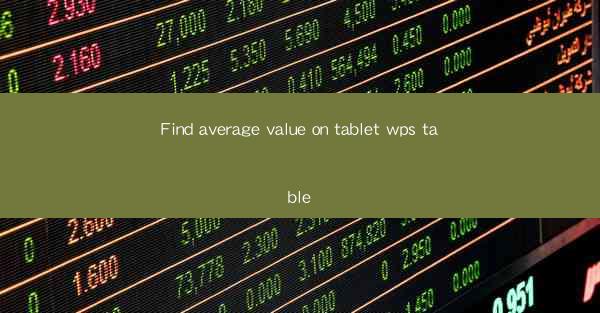
Introduction to WPS Table on Tablets
WPS Table is a versatile and powerful spreadsheet application designed for tablets, offering users a seamless experience for data management and analysis. Whether you are a student, professional, or business owner, WPS Table provides a range of features that make it easy to find the average value of data on your tablet. In this article, we will guide you through the process of calculating the average value in WPS Table on your tablet.
Understanding the Average Function
Before diving into the steps, it's important to understand what the average function does. The average is a measure of central tendency that calculates the sum of a set of numbers and divides it by the count of numbers. This gives you a single value that represents the typical or central value of the dataset.
Accessing WPS Table on Your Tablet
To begin, ensure that you have WPS Table installed on your tablet. You can download it from the Google Play Store for Android tablets or the Apple App Store for iPad users. Once installed, open the app to access its interface.
Navigating to the Data
Open the spreadsheet containing the data for which you want to find the average value. Navigate to the cell where you want the average to be displayed. This could be a new cell or an existing one where you want to overwrite the current value.
Using the Formula Bar
WPS Table provides a formula bar at the top of the screen where you can enter formulas. To calculate the average, you will use the AVERAGE function. Click on the cell where you want the average to appear, and then tap on the formula bar.
Entering the AVERAGE Formula
In the formula bar, type the following formula: `=AVERAGE(range)`. Replace range with the actual range of cells that contain the data you want to average. For example, if your data is in cells A1 to A10, the formula would be `=AVERAGE(A1:A10)`.
Executing the Formula
After entering the formula, press the Enter key on your tablet's keyboard. WPS Table will automatically calculate the average of the specified range and display the result in the cell where you entered the formula.
Reviewing the Result
Check the cell where you entered the formula to see the calculated average. You can now use this value for further analysis or to make decisions based on the central tendency of your data.
By following these steps, you can easily find the average value of data on your tablet using WPS Table. Whether you are performing simple calculations or complex data analysis, WPS Table provides the tools you need to get accurate results efficiently.











