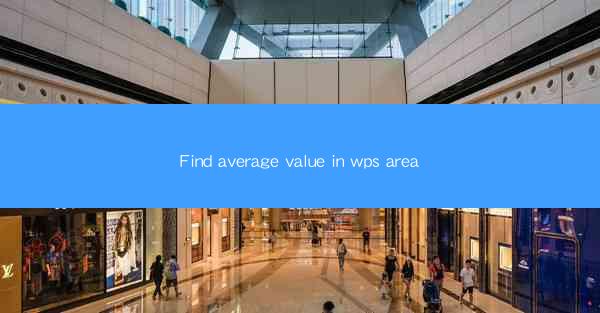
Title: Mastering the Art of Finding Average Value in WPS: A Comprehensive Guide
Introduction:
Are you tired of manually calculating averages in your WPS spreadsheets? Do you wish there was a more efficient and accurate way to find the average value in a specific area? Look no further! In this article, we will delve into the world of WPS and explore the secrets to finding the average value in a selected area. Get ready to revolutionize your spreadsheet experience and unlock the true potential of WPS!
Understanding the Basics of WPS Spreadsheet
1. What is WPS Spreadsheet?
WPS Spreadsheet, also known as Kingsoft Spreadsheets, is a powerful and versatile spreadsheet software that offers a wide range of features and functionalities. It is a popular alternative to Microsoft Excel and is widely used by individuals and businesses alike.
2. Key Features of WPS Spreadsheet
WPS Spreadsheet boasts a user-friendly interface, making it easy to navigate and utilize its various functions. Some of the key features include data sorting, filtering, formula calculations, and the ability to create charts and graphs.
3. Importance of Finding Average Value in WPS
Finding the average value in a specific area of a WPS spreadsheet is crucial for making informed decisions, analyzing data, and identifying trends. It allows you to gain insights into your data and make accurate predictions.
Step-by-Step Guide to Finding Average Value in WPS
1. Select the Area
To find the average value in a specific area, you first need to select the range of cells you want to analyze. You can do this by clicking and dragging your mouse over the desired cells or by entering the cell range manually.
2. Use the AVERAGE Function
Once you have selected the area, navigate to the Formulas tab in the ribbon menu. Look for the AVERAGE function and click on it. This function will calculate the average value of the selected cells.
3. Customize the AVERAGE Function
After selecting the AVERAGE function, you will be prompted to enter the range of cells you want to include in the calculation. You can either enter the range manually or use the range selector to select the desired cells.
4. View the Result
Once you have entered the range, click OK or press Enter to view the average value in the selected area. You can then use this information for further analysis or decision-making.
Advanced Techniques for Finding Average Value in WPS
1. Using AVERAGEIF Function
The AVERAGEIF function allows you to find the average value of a specific area based on a given condition. This function is particularly useful when you want to calculate the average of cells that meet certain criteria.
2. AVERAGEA and AVERAGEW Functions
The AVERAGEA and AVERAGEW functions are similar to the AVERAGE function but include additional considerations. AVERAGEA calculates the average of cells that contain numbers, while AVERAGEW considers both numbers and text representations of numbers.
3. AVERAGEIFS Function
The AVERAGEIFS function allows you to find the average value of a specific area based on multiple conditions. This function is highly versatile and can be used to perform complex calculations and analysis.
Common Challenges and Solutions
1. Handling Missing Values
When finding the average value in a specific area, you may encounter missing values. To handle this, you can use the AVERAGEA or AVERAGEW functions, which automatically exclude cells with text representations of numbers.
2. Dealing with Non-numeric Data
If your selected area contains non-numeric data, you can use the AVERAGEIF function to exclude those cells from the calculation. This ensures that only numeric values are considered when finding the average.
3. Optimizing Performance
When working with large datasets, finding the average value in a specific area can be time-consuming. To optimize performance, consider using the AVERAGEIF or AVERAGEIFS functions, which allow you to calculate the average based on specific conditions.
Conclusion:
Finding the average value in a specific area of a WPS spreadsheet is a fundamental skill that can greatly enhance your data analysis capabilities. By following the step-by-step guide and exploring the advanced techniques, you can revolutionize your spreadsheet experience and make informed decisions based on accurate data. So, why wait? Start mastering the art of finding average value in WPS today and unlock the true potential of your data!











