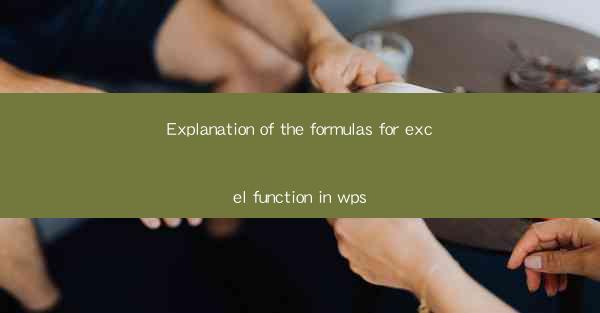
Introduction to Excel Functions in WPS
Excel functions are an essential part of data analysis and manipulation in WPS, a popular spreadsheet software. These functions allow users to perform complex calculations and operations on data with ease. Understanding the formulas behind these functions can greatly enhance your efficiency and accuracy when working with spreadsheets.
Basic Arithmetic Formulas
Basic arithmetic formulas in WPS include addition (+), subtraction (-), multiplication (), and division (/). These formulas are straightforward and are used to perform simple calculations. For example, to add two numbers in cells A1 and B1, you would use the formula `=A1+B1`. Similarly, to subtract, multiply, or divide, you would use the corresponding operators.
Statistical Functions
Statistical functions in WPS are used to analyze and summarize data. Common statistical functions include AVERAGE, SUM, MIN, MAX, and COUNT. The AVERAGE function calculates the average of a range of values, while SUM adds up all the values in a range. MIN and MAX return the smallest and largest values in a range, respectively. The COUNT function counts the number of cells that contain numbers in a specified range.
Text Functions
Text functions in WPS are used to manipulate text data. Functions like CONCATENATE, LEFT, RIGHT, and UPPER are commonly used. CONCATENATE combines two or more text strings into one, while LEFT and RIGHT extract a specified number of characters from the beginning or end of a text string. The UPPER function converts text to uppercase.
Date and Time Functions
Date and time functions in WPS are used to work with dates and times. Functions like NOW, TODAY, and DATEDIF are useful for various date and time calculations. The NOW function returns the current date and time, while TODAY returns the current date. The DATEDIF function calculates the difference between two dates.
Logical Functions
Logical functions in WPS are used to test conditions and return either TRUE or FALSE. Functions like IF, AND, and OR are commonly used. The IF function tests a condition and returns one value if the condition is TRUE and another if it is FALSE. The AND and OR functions are used to combine multiple conditions.
Lookup and Reference Functions
Lookup and reference functions in WPS are used to find and retrieve data from tables or ranges. Functions like VLOOKUP, HLOOKUP, and INDEX are essential for data analysis. VLOOKUP and HLOOKUP search for a value in the first column or row of a table and return a value in the same row or column. The INDEX function returns the value of a cell in a specific row and column.
Advanced Financial Functions
Advanced financial functions in WPS are used for complex financial calculations. Functions like PV, FV, NPER, and IRR are commonly used in financial analysis. The PV function calculates the present value of an investment, while FV calculates the future value. NPER calculates the number of periods required for an investment to reach a certain value, and IRR calculates the internal rate of return.
By understanding these formulas and their applications, users can effectively leverage the power of WPS to perform a wide range of tasks in their spreadsheets. Whether it's basic arithmetic, statistical analysis, text manipulation, date and time calculations, logical testing, lookup and reference, or advanced financial analysis, WPS functions provide the tools needed to handle various data-related challenges.











