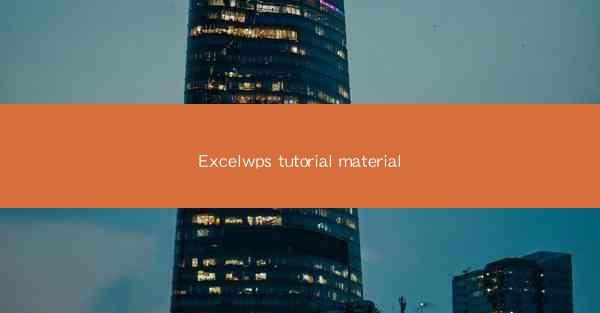
Excel and WPS are powerful spreadsheet software tools that are widely used for data analysis, financial modeling, and various other tasks. Whether you are a student, a professional, or a business owner, understanding how to use these tools effectively can greatly enhance your productivity. In this tutorial, we will guide you through the basics of Excel and WPS, helping you to get started with these applications.
Understanding the Interface
The first step in learning any software is to familiarize yourself with its interface. Here are some key components of the Excel and WPS interface:
1. Workbook: This is the main document where you create and store your data.
2. Sheets: Within a workbook, you can have multiple sheets, each containing a different set of data.
3. Cells: The individual units where data is entered and manipulated.
4. Ribbon: This is the toolbar at the top of the screen, containing various tabs with tools and functions.
5. Formula Bar: Where you can enter formulas and functions to perform calculations.
6. Status Bar: At the bottom of the screen, it provides information about the current selection or status of the workbook.
Entering and Editing Data
Once you are comfortable with the interface, the next step is to learn how to enter and edit data:
1. Select a Cell: Click on a cell to enter or edit data within it.
2. Enter Data: Type the data you want to enter into the selected cell.
3. Use AutoFill: If you have a series of data, you can use the AutoFill feature to automatically fill in the cells.
4. Edit Data: To edit data, simply click on the cell and make the necessary changes.
5. Copy and Paste: Use the copy and paste functions to duplicate data within the same workbook or between different workbooks.
6. Find and Replace: These features allow you to search for specific data and replace it with new data.
Performing Calculations
One of the primary uses of Excel and WPS is for calculations. Here’s how to perform basic calculations:
1. Formulas: Use formulas to perform calculations. For example, `SUM(A1:A10)` adds the values in cells A1 through A10.
2. Functions: Functions are predefined formulas that perform specific tasks. For example, `AVERAGE(A1:A10)` calculates the average of the values in cells A1 through A10.
3. Cell References: Use cell references to refer to specific cells in your workbook. For example, `A1+B1` adds the values in cells A1 and B1.
4. Nested Formulas: You can use nested formulas to perform more complex calculations by combining multiple functions.
5. Error Checking: Excel and WPS provide error checking tools to help you identify and correct common mistakes in your formulas.
Formatting Data
Formatting your data can make it more readable and visually appealing:
1. Font: Change the font type, size, and color to make your data stand out.
2. Number Formatting: Format numbers to display them as currency, percentages, dates, or other formats.
3. Cell Borders: Add borders to cells to define the boundaries of your data.
4. Cell Alignment: Align text within cells to improve readability.
5. Conditional Formatting: Apply formatting rules to cells based on specific conditions, such as highlighting cells with values above a certain threshold.
6. Themes: Use themes to apply a consistent style to your workbook, including fonts, colors, and backgrounds.
Creating Charts and Graphs
Visualizing your data with charts and graphs can make it easier to understand and present:
1. Select Data: Choose the data you want to include in your chart or graph.
2. Chart Types: Excel and WPS offer a variety of chart types, including line charts, bar charts, pie charts, and more.
3. Customize Charts: Modify the appearance of your charts by changing colors, adding titles, and adjusting axes.
4. Data Labels: Add data labels to charts to display specific values directly on the chart.
5. Trend Lines: Use trend lines to show the direction of data over time or to predict future values.
6. Export Charts: Save or export your charts as images or other file formats for use in presentations or reports.
Advanced Features and Tips
As you become more proficient with Excel and WPS, you can explore advanced features and tips to further enhance your work:
1. VLOOKUP and HLOOKUP: These functions allow you to search for a value in a column and return a value in a specific row.
2. Pivot Tables: Create dynamic summaries of large data sets with pivot tables.
3. Data Validation: Prevent users from entering invalid data by setting up data validation rules.
4. Macros: Record and play back a series of actions as a macro to automate repetitive tasks.
5. Conditional Formatting Rules: Create complex rules for conditional formatting based on multiple criteria.
6. Data Analysis Tools: Utilize built-in data analysis tools such as the Analysis ToolPak for more advanced statistical analysis.
By following this tutorial, you should have a solid foundation in using Excel and WPS for your data management and analysis needs. Keep exploring and experimenting with these tools to unlock their full potential.











