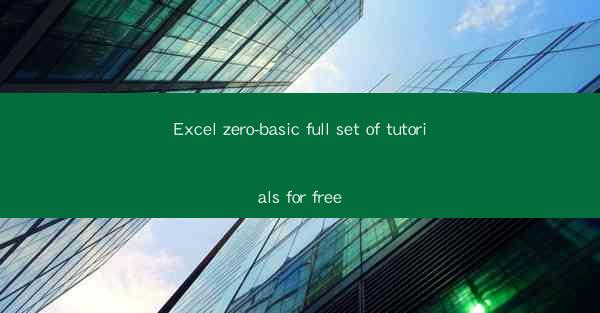
Introduction to Excel: Understanding the Basics
Welcome to the world of Excel, the most popular spreadsheet software used in businesses and educational institutions worldwide. Whether you're a beginner or looking to refresh your skills, this tutorial will guide you through the essential functions and features of Excel. By the end of this article, you'll be equipped with the knowledge to create, edit, and manage spreadsheets effectively.
1. Opening Excel and Navigating the Interface
- When you open Excel, you'll be greeted with the workbook interface. The ribbon at the top contains various tabs like Home, Insert, Page Layout, Formulas, Data, Review, View, and Developer.
- The Home tab is your starting point for basic formatting and editing tools. The Formula tab is where you'll find functions and formulas to perform calculations.
- The Quick Access Toolbar allows you to add frequently used commands for quick access.
2. Creating a New Workbook and Entering Data
- To create a new workbook, click on the File menu and select New. You can also use the shortcut Ctrl+N.
- The default workbook contains three sheets. You can rename them by right-clicking on the sheet tab and selecting Rename.\
- Enter data into the cells by clicking on a cell and typing. Use the arrow keys or the Tab key to move between cells.
3. Formatting Cells and Data
- Formatting cells can make your data more readable and visually appealing. You can change the font, size, color, and alignment of text.
- To format a cell, select the cell or range of cells, then click on the Home tab and use the formatting options in the ribbon.
- You can also format numbers, dates, and times using the Number group in the Home tab.
4. Using Formulas and Functions
- Formulas are equations that perform calculations on data in your worksheet. Functions are predefined formulas that can be used to perform specific calculations.
- To enter a formula, start with an equal sign (=) followed by the function or calculation you want to perform.
- Common functions include SUM, AVERAGE, MIN, MAX, and COUNT. You can also use cell references to include data from other cells in your formula.
5. Sorting and Filtering Data
- Sorting data in Excel can help you organize and analyze your information more efficiently. You can sort by one or more columns, in ascending or descending order.
- To sort data, select the range of cells you want to sort, then go to the Data tab and click on Sort.\
- Filtering data allows you to display only the rows that meet specific criteria. This is useful for analyzing subsets of your data.
- To filter data, select the range of cells, go to the Data tab, and click on Filter.\
6. Creating Charts and Graphs
- Charts and graphs are visual representations of your data, making it easier to understand trends and patterns. Excel offers a variety of chart types, including line, column, bar, pie, and scatter charts.
- To create a chart, select the data you want to include, go to the Insert tab, and choose the chart type you prefer.
- You can customize your chart by adding titles, labels, and adjusting the design and layout.
7. Saving and Sharing Your Work
- It's important to save your work regularly to avoid losing any data. To save a workbook, click on the File menu and select Save As. Choose a location, enter a file name, and select the file format (e.g., .xlsx, .xls).
- You can share your workbook with others by sending it as an email attachment or by using cloud storage services like OneDrive or Google Drive.
- Excel also allows you to collaborate with others in real-time by enabling shared editing in cloud storage services.
By following these tutorials, you'll have a solid foundation in Excel and be able to create and manage spreadsheets with confidence. Whether you're working on personal projects or in a professional setting, Excel is a powerful tool that can help you organize, analyze, and present your data effectively. Happy Excel-ing!











