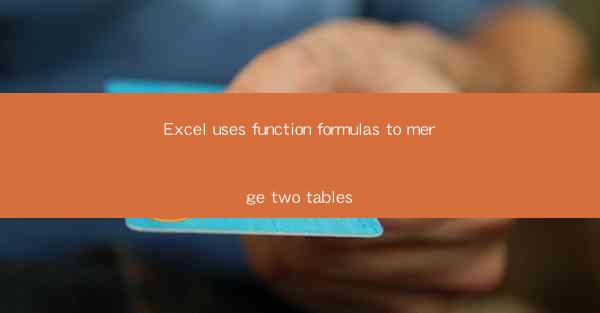
Introduction to Excel Function Formulas
Excel is a powerful spreadsheet tool that is widely used for data analysis, financial modeling, and various other tasks. One of its most useful features is the ability to use function formulas to merge two tables. This capability allows users to combine data from different sources and create a comprehensive dataset for analysis. In this article, we will explore the various aspects of using function formulas to merge two tables in Excel.
Understanding Function Formulas
Function formulas in Excel are predefined formulas that perform specific calculations or operations on data. These formulas can be categorized into different types, such as arithmetic, statistical, text, logical, and date/time functions. When it comes to merging two tables, we primarily focus on functions like VLOOKUP, INDEX, MATCH, and CONCATENATE.
Choosing the Right Function Formula
The first step in merging two tables in Excel is to choose the right function formula. This depends on the structure of the tables and the specific data you want to merge. For instance, if you want to match data based on a common column, VLOOKUP or INDEX MATCH combination would be suitable. If you need to concatenate text from different columns, CONCATENATE or CONCAT functions can be used.
Using VLOOKUP to Merge Two Tables
VLOOKUP is a commonly used function in Excel to search for a value in the first column of a table and return a value in the same row from a specified column. To merge two tables using VLOOKUP, you need to ensure that there is a common column in both tables that can be used for matching. Here's a step-by-step guide:
1. Open the first table and select the cell where you want the merged data to appear.
2. Enter the VLOOKUP formula, specifying the lookup value, the range of the second table, the column index number, and whether you want an exact or approximate match.
3. Adjust the formula as needed to ensure accurate merging of the data.
Combining INDEX and MATCH for More Flexibility
While VLOOKUP is a straightforward method, it has limitations, such as the requirement for the lookup column to be in the first column of the table. INDEX and MATCH functions offer more flexibility and can be used to overcome this limitation. Here's how to use them to merge two tables:
1. Select the cell where you want the merged data to appear.
2. Enter the INDEX function, specifying the range of the second table and the row number.
3. Enter the MATCH function, specifying the lookup value and the range of the first column of the second table.
4. Combine the INDEX and MATCH functions in the formula to retrieve the desired data.
Using CONCATENATE or CONCAT to Merge Text
When merging two tables that contain text data, you may need to concatenate the values from different columns. CONCATENATE and CONCAT functions can be used for this purpose. Here's how to use them:
1. Select the cell where you want the concatenated text to appear.
2. Enter the CONCATENATE or CONCAT function, specifying the text values you want to merge.
3. Adjust the formula as needed to ensure the correct order and format of the merged text.
Handling Errors and Data Validation
When merging two tables in Excel, it's essential to handle errors and validate the data to ensure accuracy. Some common errors include N/A, VALUE!, and DIV/0!. Here are some tips for handling these errors:
1. Check the lookup value and the range of the second table to ensure they are correct.
2. Verify that the data types of the values being merged are compatible.
3. Use error-checking functions like ISERROR and IFERROR to handle errors gracefully.
Optimizing Performance
Merging two large tables in Excel can be time-consuming and may affect the performance of your workbook. To optimize performance, consider the following tips:
1. Use named ranges for the tables to make the formulas more readable and maintainable.
2. Avoid using complex formulas in cells that are frequently updated.
3. Use Excel's built-in functions and tools, such as Power Query, to handle large datasets efficiently.
Conclusion
Using function formulas to merge two tables in Excel is a valuable skill that can greatly enhance your data analysis capabilities. By understanding the different types of functions and their applications, you can create comprehensive datasets and perform complex calculations with ease. Whether you're merging data for financial analysis, project management, or any other purpose, mastering the art of merging tables in Excel will undoubtedly make your work more efficient and effective.











