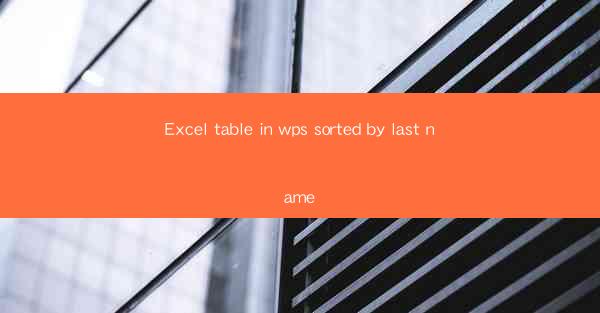
Introduction to Sorting Excel Tables in WPS
Sorting data in Excel is a fundamental skill that helps users organize and analyze information efficiently. WPS, a popular office suite, offers robust features similar to Microsoft Excel. One such feature is the ability to sort tables based on various criteria, including the last name column. This article will guide you through the process of sorting an Excel table in WPS by the last name.
Understanding Excel Tables in WPS
Before diving into the sorting process, it's important to understand what an Excel table is in WPS. An Excel table is a collection of related data organized in rows and columns. It allows for easier data manipulation, formatting, and sorting. Unlike regular Excel sheets, tables have unique features like structured references and automatic filtering.
Creating an Excel Table in WPS
To sort a table by last name, you first need to create an Excel table in WPS. Here's how you can do it:
1. Open WPS and create a new workbook.
2. Enter your data into the first row, with the last name column being the one you want to sort.
3. Select the entire range of data, including the header row.
4. Go to the Table Design tab in the ribbon.
5. Click on Convert to Table and choose the range you want to convert.
Accessing the Sort Function
Once you have an Excel table in WPS, you can access the sort function to arrange the data by last name. Here's how to find and use the sort function:
1. Click on the table you want to sort.
2. Go to the Data tab in the ribbon.
3. Look for the Sort button, which typically shows an A and Z with an arrow.
Sorting by Last Name
To sort the table by last name, follow these steps:
1. Click on the Sort button.
2. In the Sort dialog box, select the Last Name column from the Sort by dropdown menu.
3. Choose the sort order (A to Z or Z to A) from the Order dropdown menu.
4. Click OK to sort the table by last name.
Customizing the Sort Order
WPS allows you to customize the sort order based on your specific needs. Here are some customization options:
1. Case Sensitive: Check this option if you want the sort to be case-sensitive.
2. Sort by Color: If you have used conditional formatting to color-code your data, you can sort by color.
3. Sort by Cell Content: This option allows you to sort based on the content within the cells, not just the cell values.
Sorting Subsets of Data
If you want to sort only a subset of your data, you can use the Filter feature in WPS. Here's how to do it:
1. Click on the table you want to sort.
2. Go to the Data tab in the ribbon.
3. Click on the Filter button next to the column you want to filter.
4. Select the specific values you want to sort by.
5. The table will display only the filtered data, which you can then sort by last name.
Conclusion
Sorting an Excel table by last name in WPS is a straightforward process that can greatly enhance the organization and analysis of your data. By following the steps outlined in this article, you can efficiently sort your tables and make your data more manageable. Whether you're a student, professional, or hobbyist, mastering the sort function in WPS will undoubtedly save you time and improve your productivity.











