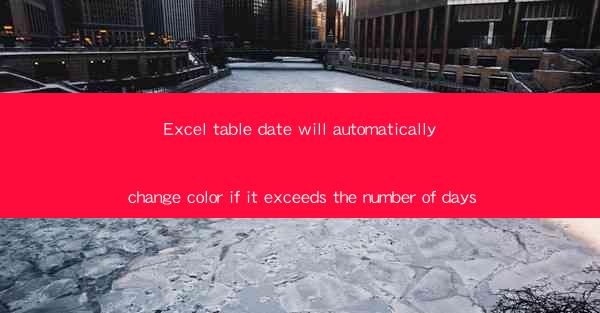
Unlocking the Secrets of Excel: A Revolutionary Feature Unveiled
In the vast digital landscape of spreadsheets, Excel stands as a beacon of efficiency and precision. But what if I told you that Excel has a hidden feature that can transform your data into a living, breathing entity? A feature that can automatically change the color of your table dates based on the number of days elapsed? Prepare to be amazed as we delve into this groundbreaking capability.
The Enigma of Time: A New Dimension in Data Representation
Imagine a world where time is no longer just a static value in your Excel table. With this revolutionary feature, each date becomes a dynamic element that evolves with the passage of time. The days, once mere numbers, now take on a life of their own, transforming your spreadsheet into a canvas of colors that tells a story of time's relentless march.
The Power of Conditional Formatting: A Game-Changer for Data Analysis
At the heart of this transformation lies the mighty Conditional Formatting tool in Excel. This powerful feature allows you to apply specific rules that automatically change the appearance of cells based on their contents. By harnessing its potential, you can create a visual representation of time that goes beyond the confines of traditional data analysis.
Step-by-Step Guide: Mastering the Art of Color-Changing Dates
Curious to see how this magic unfolds? Follow our step-by-step guide to unlock the secrets of color-changing dates in Excel:
1. Select the range of cells containing your dates.
2. Navigate to the Home tab in the Excel ribbon.
3. Click on the Conditional Formatting button and choose New Rule.\
4. Select Use a formula to determine which cells to format.\
5. Enter the formula: `=TODAY()-A2>30` (assuming A2 is the cell containing the date and 30 is the number of days you want to set as the threshold).
6. Click on Format to choose the desired color for the cells that exceed the number of days.
7. Repeat the process for other thresholds and colors as needed.
Voilà! Your table dates are now adorned with vibrant colors, serving as a visual reminder of the time that has elapsed.
The Benefits of Color-Changing Dates: A World of Possibilities
This innovative feature offers a plethora of benefits for data analysis and presentation:
1. Enhanced Visualization: The use of colors makes it easier to identify trends, patterns, and outliers in your data.
2. Improved Clarity: By highlighting dates that exceed a certain threshold, you can quickly grasp the significance of each data point.
3. Time Management: The visual representation of time can help you stay on top of deadlines and prioritize tasks.
4. Data Storytelling: With color-changing dates, you can create compelling narratives that engage your audience and convey the essence of your data.
Embrace the Future: Excel's Color-Changing Dates Revolution
As we navigate the ever-evolving digital landscape, it's crucial to embrace innovative tools and features that can elevate our data analysis and presentation skills. Excel's color-changing dates feature is a testament to the power of technology in transforming the way we interact with data. So, why not unlock this hidden gem and revolutionize your spreadsheet experience today?
In conclusion, Excel's color-changing dates feature is a game-changer that brings a new dimension to data representation. By harnessing the power of Conditional Formatting, you can create a visually captivating and informative spreadsheet that tells the story of time. Embrace this revolutionary feature and elevate your data analysis to new heights.











