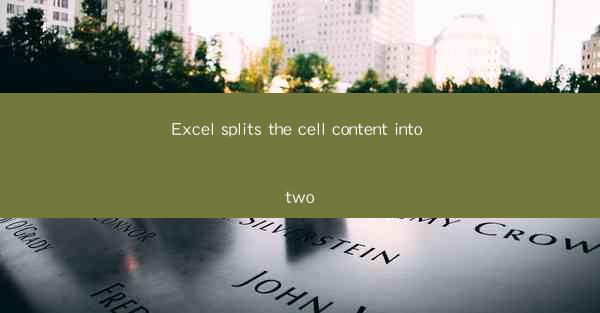
Introduction to Excel Cell Splitting
Excel is a powerful tool used for data analysis, organization, and manipulation. One of its many features is the ability to split cell content into two or more separate cells. This functionality is particularly useful when dealing with data that is formatted in a way that requires segmentation for better analysis or presentation. In this article, we will explore various aspects of splitting cell content in Excel, including its applications, methods, and best practices.
Applications of Cell Splitting in Excel
1. Data Organization: Splitting cell content helps in organizing data more effectively. For instance, if you have a cell containing a full name (First Name, Last Name), you can split it into two separate cells for easier sorting and searching.
2. Data Analysis: When analyzing data, it's often beneficial to break down information into smaller segments. For example, splitting a cell containing a date and time into two separate cells can allow for more precise analysis of the date and time components.
3. Data Validation: Splitting cell content can aid in data validation by ensuring that each part of the data meets specific criteria. For instance, you can split a cell containing a phone number and validate each segment to ensure it adheres to the correct format.
4. Data Entry: Splitting cells can streamline data entry processes by reducing the need for manual input. For example, if you have a cell containing a street address, you can split it into separate cells for street name, city, state, and ZIP code.
5. Data Presentation: In presentations, splitting cell content can enhance the visual appeal and readability of data. For instance, displaying a full name in two separate cells can make the information more structured and easier to follow.
6. Data Exporting: When exporting data from Excel to other applications, splitting cell content can prevent data from being misinterpreted or truncated.
Methods for Splitting Cell Content in Excel
1. Using Text Functions: Excel offers several text functions that can be used to split cell content. The most common functions are `LEFT`, `RIGHT`, and `MID`. These functions can extract specific parts of a text string based on its position.
2. Using Flash Fill: Flash Fill is an intelligent feature in Excel that can automatically recognize patterns in your data and fill in the rest. It can be used to split cell content by identifying delimiters such as commas, spaces, or tabs.
3. Using Text to Columns: The Text to Columns feature in Excel allows you to split the content of a cell into multiple cells based on a specified delimiter. This method is particularly useful when dealing with data that has a consistent format.
4. Using Power Query: Power Query is an advanced data transformation tool in Excel that can be used to split cell content. It offers more flexibility and control over the splitting process, allowing for complex transformations.
5. Using Custom Formulas: In some cases, you may need to split cell content using a combination of multiple functions or a custom formula. This approach requires a good understanding of Excel's functions and formulas.
6. Using VBA (Visual Basic for Applications): For more advanced and automated splitting tasks, you can use VBA to create a macro that will split cell content according to your specific requirements.
Best Practices for Splitting Cell Content
1. Plan Your Data Structure: Before splitting cell content, plan the structure of your data. Determine how you will use the split data and ensure that the new cell layout aligns with your data analysis or presentation needs.
2. Consistency: Maintain consistency in your data structure. If you split cell content in one column, apply the same method to other columns containing similar data.
3. Validation: Always validate the split data to ensure that it meets your requirements. This can be done using Excel's data validation features or by creating custom validation rules.
4. Documentation: Document your data splitting process, especially if you are working in a team or if the data will be used by others. This helps in maintaining data integrity and ensures that others can understand and replicate the process.
5. Backup: Before making any changes to your data, create a backup. This is crucial in case something goes wrong during the splitting process.
6. Performance Considerations: Be mindful of the performance implications of splitting cell content, especially when dealing with large datasets. Some methods, such as using VBA, can be resource-intensive and may slow down your workbook.
Conclusion
Splitting cell content in Excel is a versatile feature that can greatly enhance data management and analysis. By understanding the various methods and best practices, you can effectively split your data to suit your specific needs. Whether you are organizing data, performing analysis, or preparing presentations, Excel's cell splitting capabilities can help you achieve your goals more efficiently.











