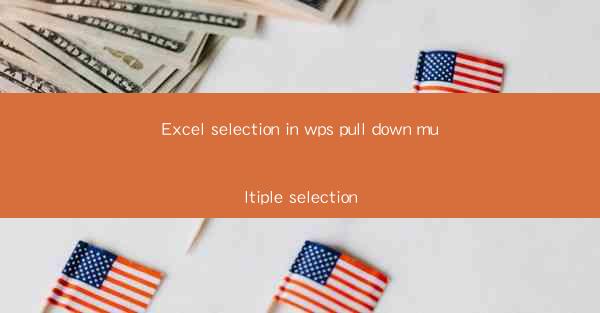
Excel Selection in WPS: Pull Down Multiple Selection
Excel is a powerful tool that is widely used for data management, analysis, and reporting. One of the most useful features of Excel is the ability to create pull-down menus for selecting multiple options. This feature, known as drop-down selection, can greatly enhance the user experience and improve data accuracy. In this article, we will explore how to create pull-down multiple selection in WPS, a popular spreadsheet software that is similar to Microsoft Excel.
Understanding Drop-Down Selection
Before we dive into the specifics of creating a pull-down multiple selection in WPS, it's important to understand what drop-down selection is and why it is beneficial. Drop-down selection allows users to choose from a predefined list of options, rather than typing in data manually. This can help reduce errors, streamline data entry, and make it easier to analyze and visualize data.
Key Benefits of Drop-Down Selection
1. Reduces Errors: When users are required to select from a predefined list, the likelihood of entering incorrect data is significantly reduced.
2. Streamlines Data Entry: Drop-down selection can save time and effort, especially when dealing with large datasets.
3. Improves Data Accuracy: By ensuring that users can only select from a list of valid options, drop-down selection helps maintain data integrity.
4. Enhances User Experience: Drop-down selection can make spreadsheets more user-friendly and intuitive.
5. Facilitates Data Analysis: With consistent and accurate data, it becomes easier to perform data analysis and generate insights.
Creating a Drop-Down Selection in WPS
Now that we understand the benefits of drop-down selection, let's explore how to create a pull-down multiple selection in WPS. The process is quite straightforward and can be completed in a few simple steps.
Step 1: Prepare Your Data
Before creating a drop-down selection, you need to prepare your data. This involves creating a list of options that users will be able to select from. For example, if you are creating a drop-down menu for selecting countries, you would need to list all the countries you want to include in the menu.
Step 2: Create the Drop-Down Menu
To create a drop-down menu in WPS, follow these steps:
1. Select the cell where you want the drop-down menu to appear.
2. Go to the Data tab in the ribbon.
3. Click on the Data Validation button.
4. In the Data Validation dialog box, select List from the Allow dropdown menu.
5. In the Source field, enter the range of cells that contains your list of options. For example, if your list is in cells A1:A10, enter A1:A10 in the Source field.
6. Click OK to create the drop-down menu.
Step 3: Customize the Drop-Down Menu
Once you have created the drop-down menu, you can customize it to suit your needs. Here are some customization options:
1. Add a Header: You can add a header to the drop-down menu to make it more informative. To do this, click on the Input Message tab in the Data Validation dialog box and enter the desired header text.
2. Set Error Alerts: You can set error alerts to notify users when they select an invalid option. To do this, click on the Error Alert tab in the Data Validation dialog box and configure the error alert settings.
3. Change the Appearance: You can change the appearance of the drop-down menu by modifying the font, color, and size of the text.
Advanced Features of Drop-Down Selection
WPS offers several advanced features that can enhance the functionality of drop-down selection. Here are some of the key features:
1. Conditional Formatting
You can use conditional formatting to highlight specific options in the drop-down menu based on certain criteria. For example, you can highlight all options that are related to a particular category.
2. Dynamic Drop-Down Menus
Dynamic drop-down menus allow you to create menus that automatically update based on changes in your data. This can be useful when you have a large dataset with frequently changing options.
3. Data Validation Rules
You can set data validation rules to ensure that users can only select from valid options. For example, you can set a rule to allow only numeric values or dates in the drop-down menu.
4. Custom Validation Formulas
WPS allows you to create custom validation formulas that can be used to validate the selected option. This can be useful when you have complex validation rules that cannot be expressed using the built-in data validation options.
Conclusion
Creating a pull-down multiple selection in WPS is a straightforward process that can greatly enhance the functionality and user experience of your spreadsheets. By following the steps outlined in this article, you can easily create drop-down menus that allow users to select from a predefined list of options. With the advanced features offered by WPS, you can further customize and enhance the functionality of your drop-down menus to suit your specific needs.











